QR Codes for Live Stream Sharing
[%PLANS_ENT%]
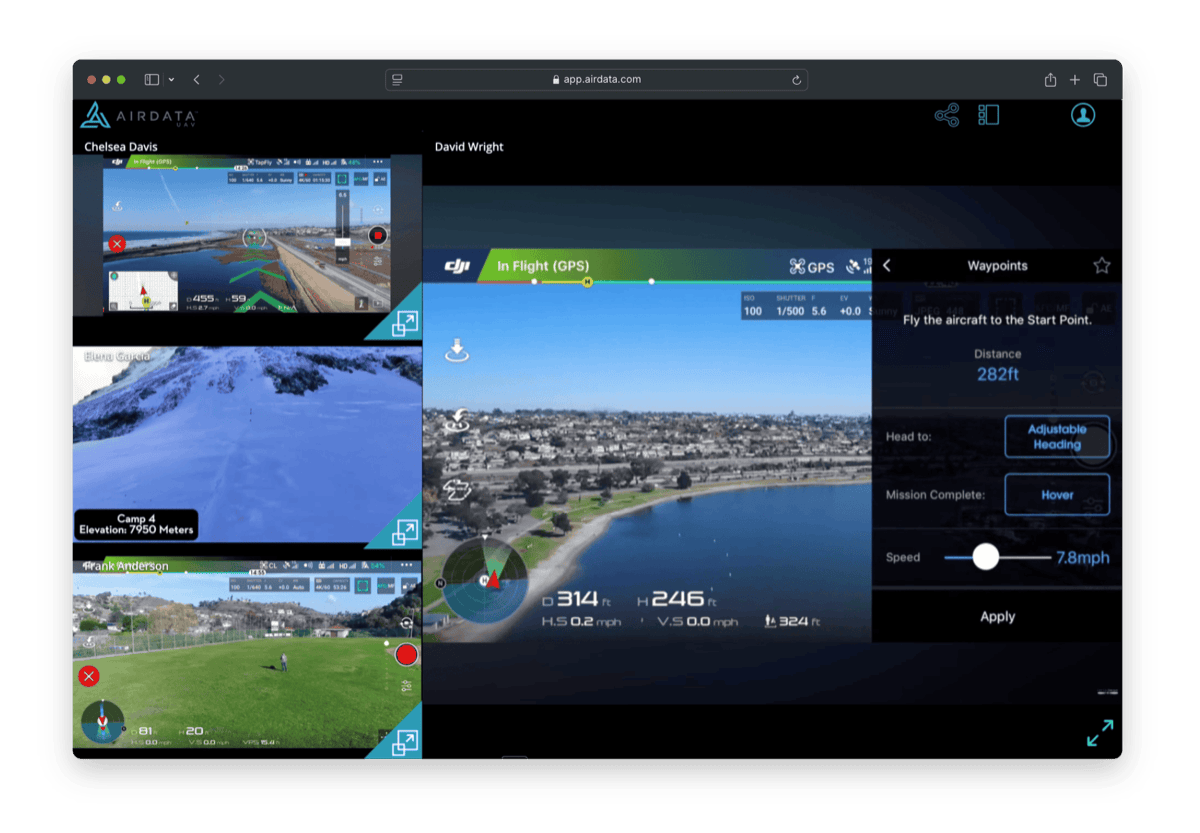
AirData's Multiview Player allows you to dynamically view multiple live streams.
AirData Multiview Player Glossary
Multiview Player
The AirData Multiview Player is a dynamic live stream viewer that can host up to four live streaming feeds.
The AirData Multiview Player is a dynamic live stream viewer that can host up to four live streaming feeds.
Pilots can add their feeds via QR code and viewers can prioritize different incoming feeds.
To learn more about using the AirData Multiview Player, you can watch AirData's Live Streaming Solution webinar.
Note: Pilots can live stream to multiple rooms at no additional charge to the account. Likewise, you can receive live streams from multiple accounts at no additional charge.
Live Streaming "Room"
A Live Streaming "Room" is a designated instance of a Multiview Player.
Each AirData account starts with a "Main Room". You can also add additional rooms, which can be restricted to certain personnel or internal organizations.
A Live Streaming "Room" is a designated instance of a Multiview Player.
Each AirData account starts with a "Main Room". You can also add additional rooms, which can be restricted to certain personnel or internal organizations.
Room Share
A Room "Share" is a customizable invitation to access a specific Live Streaming Room. These can be emailed internally or externally to your organization.
A Room "Share" is a customizable invitation to access a specific Live Streaming Room. These can be emailed internally or externally to your organization.
For example, a law enforcement organization may send invitations to different agencies to coordinate multiple live streams in one command center.
AirData QR Codes
Room Shares can be accessed through a link or QR code delivered via email.
Room Shares can be accessed through a link or QR code delivered via email.
Note: The Live Streaming QR Codes are different from Equipment QR Codes. To learn more, read our help article: QR Codes for Equipment Management.
Creating and Sharing a QR Code Invitation
1. Open the AirData Dynamic Multiview Player
To send a Live Streaming Room Share, head to:
app.airdata.com -> MEDIA -> LIVE STREAMING -> Dynamic Multiview Player
By default, this will open the "Main Room" for your account's live streaming broadcasts.
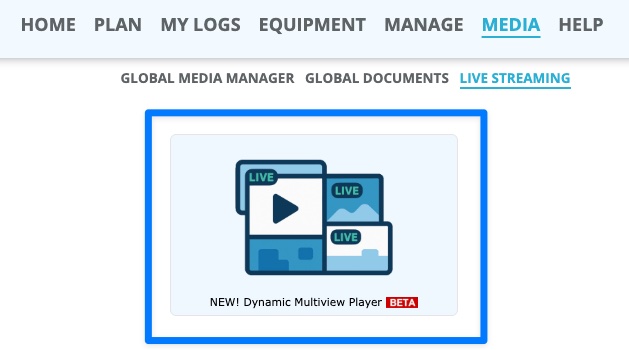
2. Create a Live Streaming “Share” for Your Streaming Room
Click the share icon in the top right of the screen to view existing Streaming Room Shares and to Add a new share.
Each Room Share is a customizable invitation to access your Live Streaming Room.
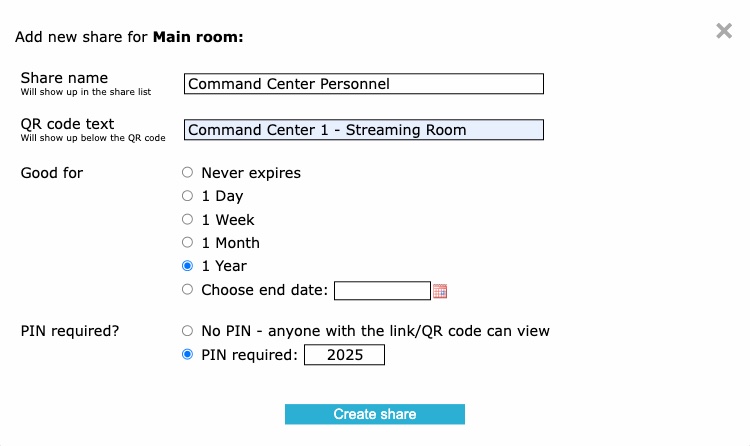
You can configure the following fields:
Share Name
This is the name of the Share. This can be used to designate the intended activity, participants, etc. of the live stream.
For example, a law enforcement organization may want to have different Shares for command center personnel, officers on patrol, and traffic control.
QR code text
This is description text that will be displayed beneath the QR code.
This is description text that will be displayed beneath the QR code.
Good for
This allows you to customize the expiration date, if any, of the Room Share.
This allows you to customize the expiration date, if any, of the Room Share.
Once a Share expires, the QR code will deactivate and the Share will disappear from the sharing menu.
PIN required?
This allows you to indicate whether an access PIN is required, and to create an access PIN.
This allows you to indicate whether an access PIN is required, and to create an access PIN.
3. Send Email Invitations to Room
After a Share is created, it can be emailed out to users and pilots. Click the Email button to configure an email.
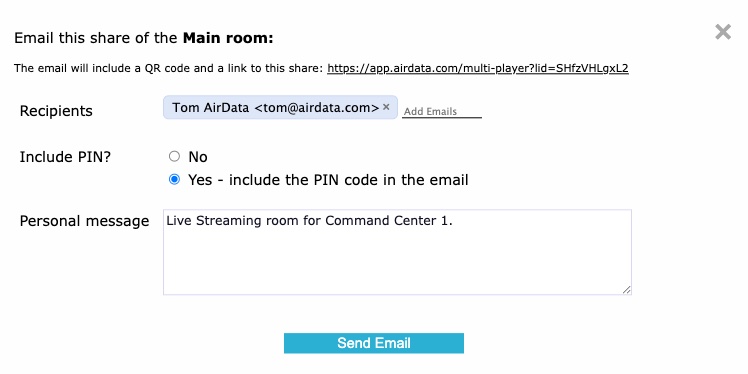
The email will include the QR code for the Room Share, as well as a link to spectate the room.
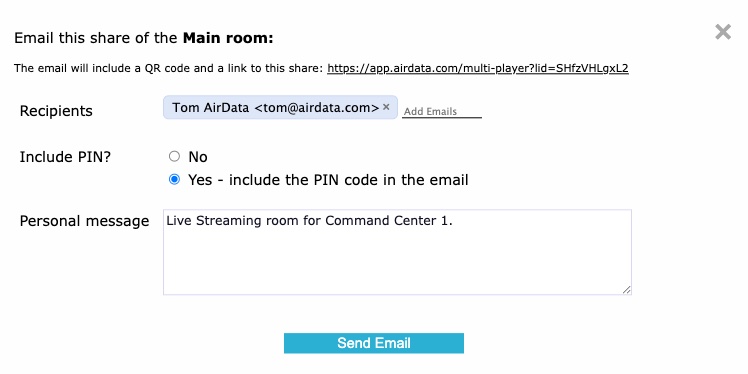
You can also add recipients, the Room Share’s PIN code, as well as an optional Personal message.
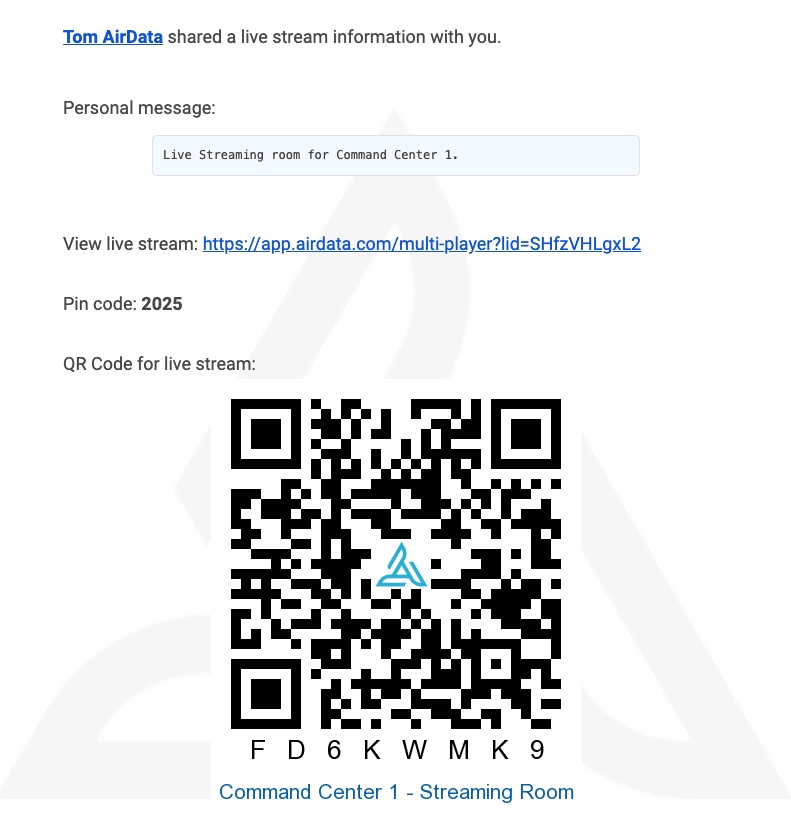
Using a Room Share QR Code
1. Scan a Room Share QR Code
To scan a Streaming Share QR code, open your AirData UAV mobile app and tap the QR SCAN tab.
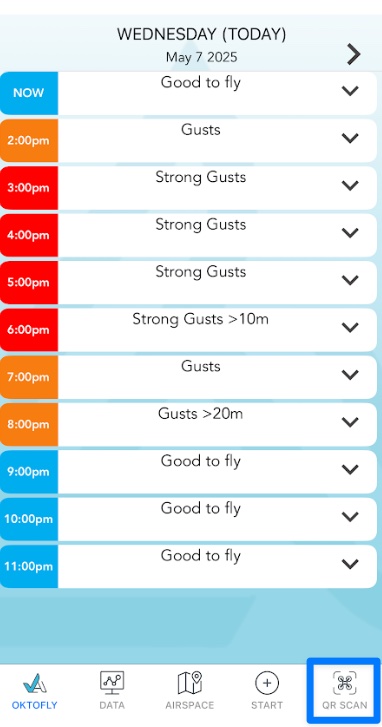
This will bring up a QR code scanner.
Note: This QR code scanner can also be used to scan AirData Equipment QR Codes.
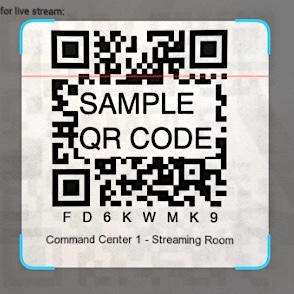
If you are on a drone remote controller that does not have a camera, you will be prompted to enter the eight characters that appear beneath the QR code.
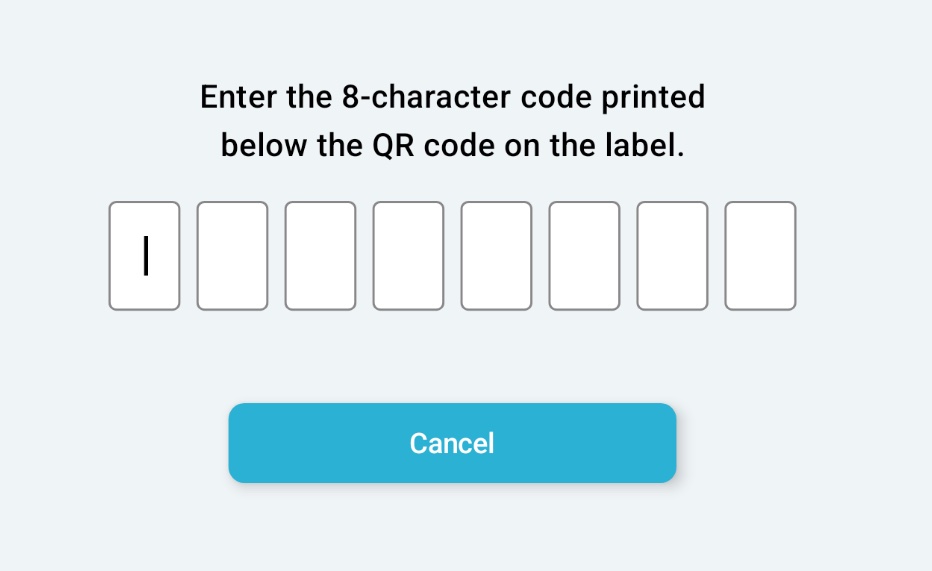
2. Broadcasting or Viewing
After scanning the QR code, the AirData app will display a summary page for the room that is being shared.
You will have two options: Watch Live Stream or Stream Live Into Room
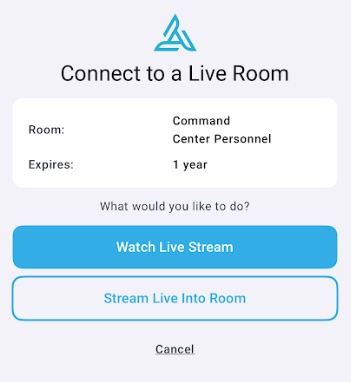
A) Broadcasting to a Room
To start streaming into a room, tap:
i) Stream Live Into Room, or
i) Stream Live Into Room, or
ii) Live Streaming -> Broadcasting To -> Rooms Shared With You -> Scan Room QR Code
The new room will be populated on your Live Streaming page.
By default, when you start streaming, your video feed will be broadcast to all of the listed Shared Rooms, as well as your Main Room.
By default, when you start streaming, your video feed will be broadcast to all of the listed Shared Rooms, as well as your Main Room.
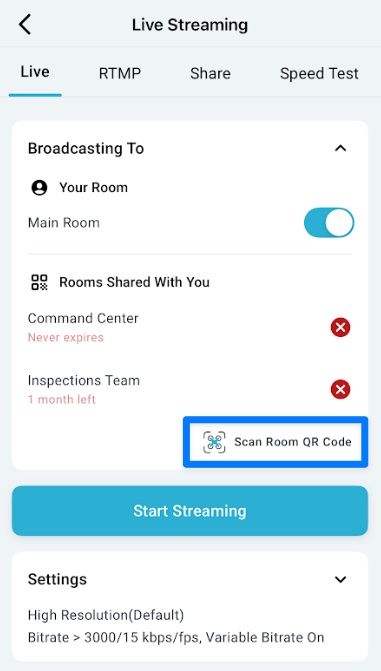
After adding a room, it will appear in your AirData account on any device where you are logged into the AirData UAV mobile app.
B) Spectating a Room
To view a room, tap Watch Live Stream. You will then be taken to the room's Multiview Player.
Note: Pilots can live stream to multiple rooms at no additional charge to the account. Likewise, you can receive live streams from multiple accounts at no additional charge.
| Comment Section | Sort by:
|









Please login to add a comment