Live Streaming from DJI FlightHub 2
[%PLANS_ENT%]
Overview
This article provides instructions on live streaming from DJI FlightHub 2 to AirData.
If you are flying and streaming using DJI FlightHub 2, you can broadcast your video feed from DJI to AirData via RTMP link.
This will also allow your team to view DJI FlightHub 2 live streams from within AirData.
Configuring Video Broadcast from DJI FlightHub 2
1) Retrieve your AirData RTMP streaming link from the AirData UAV mobile app.
Every AirData user has a unique RTMP streaming link assigned to them in the mobile app.
In the AirData UAV mobile app, head to:
Start -> Live Streaming -> Go Live -> RTMP to find your RTMP URL.
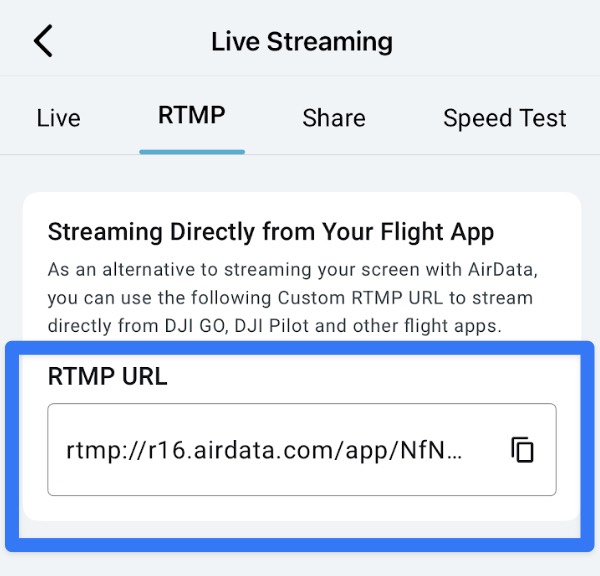
2) Open Live Stream Forwarding dashboard in DJI FlightHub 2
In DJI FlightHub 2, head to My Organization > Organization Settings > FlightHub Sync Beta > Details > Configure Livestream Forwarding
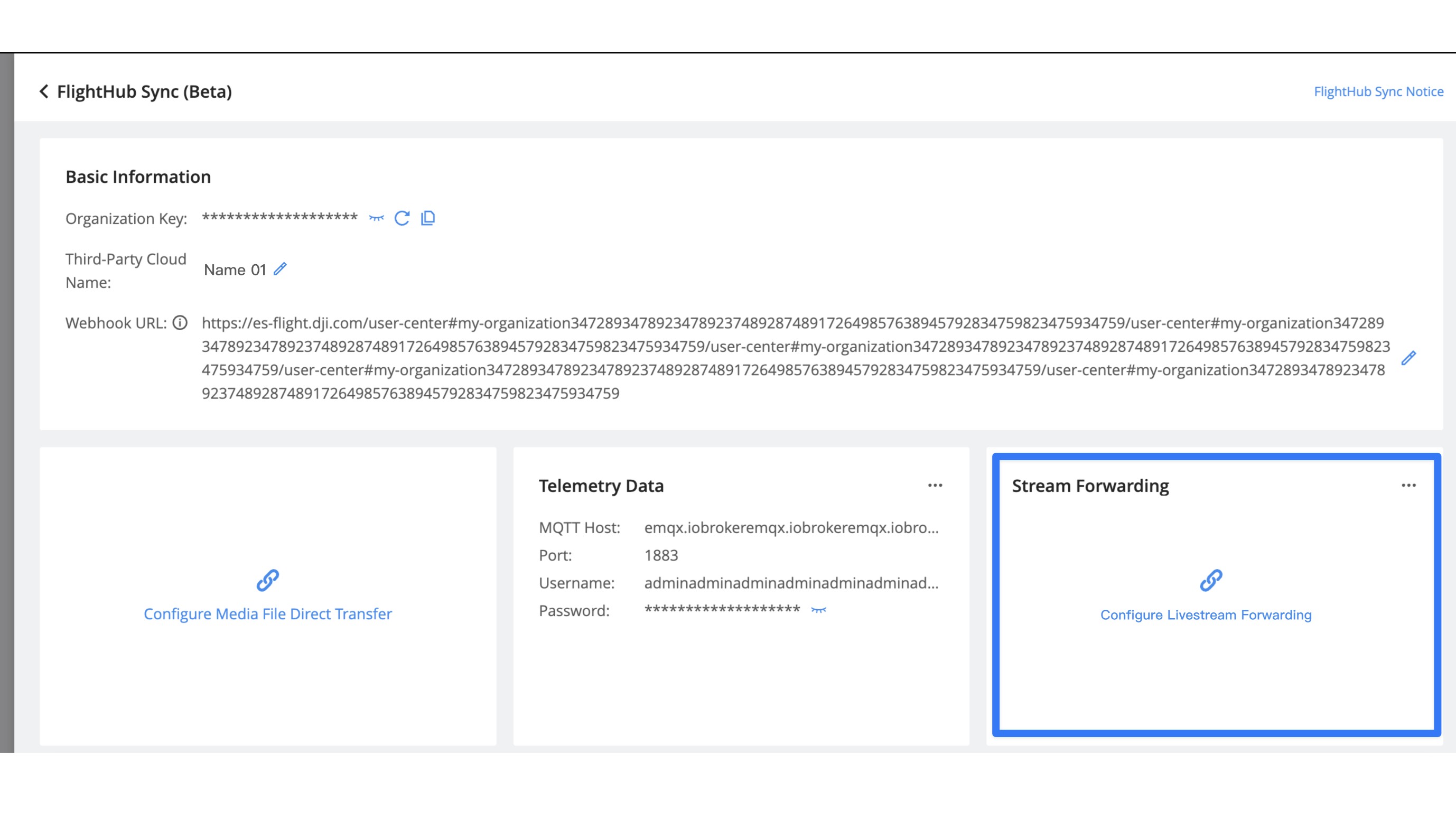
3) Provide Forwarding Channel details in DJI FlightHub 2
When FlightHub 2 asks for a Forwarding Channel Type, select “RTMP”.
DJI will ask for the following fields:
a) Forwarding Channel Name Provide a name for this streaming channel.
b) Server Address Provide your RTMP URL here.
c) Device Name This will list your available docks and aircraft for streaming.
d) Stream Source This will list different cameras available for each dock or aircraft.
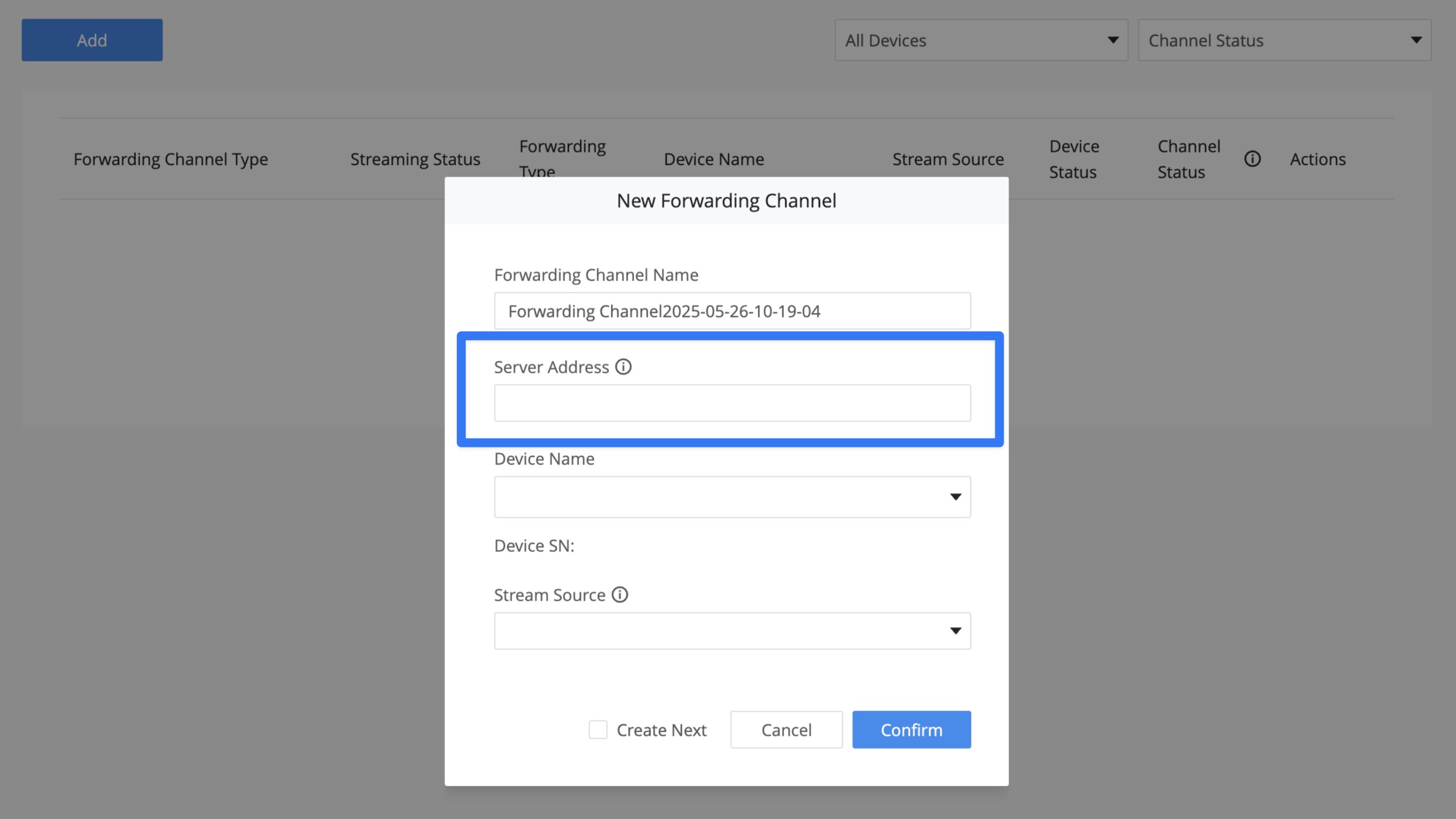
Viewing Your DJI Live Stream in AirData
The DJI FlightHub 2 video feed will broadcast to your default Live Streaming Room in AirData.
AirData Admins can configure each Live Streaming Room to be viewable by multiple personnel both internal and external to your AirData account.
To learn more about AirData’s Live Streaming Rooms, please see this article: https://app.airdata.com/wiki/Help/Live+Streaming+Rooms
Users/Pilots on the same AirData Enterprise account as you can watch the stream on app.airdata.com or in the AirData mobile app.
You can also send invitations to people not on your AirData account using Live Streaming Shares: https://app.airdata.com/wiki/Help/QR+Codes+for+Live+Stream+Sharing
FAQ
1. My RTMP link periodically resets. Can this be changed?
AirData's RTMP links are changed if unused for 30 consecutive days. This is for security and performance reasons, helping ensure that only authorized viewers can access the stream, and that streaming is routed through the most efficient server.
We can provide reduced rotation (for example, once per month) or provide a static RTMP link if your organization prefers. However, please note that there is a chance that the streaming service will not work as optimally if these changes are made. Please let us know your preference at support@airdata.com and we will update your account settings accordingly.
We can provide reduced rotation (for example, once per month) or provide a static RTMP link if your organization prefers. However, please note that there is a chance that the streaming service will not work as optimally if these changes are made. Please let us know your preference at support@airdata.com and we will update your account settings accordingly.
2. I am using a DFR solution with docked drones. Can I configure one RTMP URL per drone or dock?
Each RTMP URL is tied to one AirData User/Pilot account.
A solution to link one RTMP URL to each dock or drone is to create one new AirData User/Pilot account per device.
This would allow you to pre-populate these RTMP URLs in DJI FlightHub 2 and leave them unchanged.
This would allow you to pre-populate these RTMP URLs in DJI FlightHub 2 and leave them unchanged.
Important Note: This will make it appear as if there are additional streaming pilots on your AirData account.
If you enact this configuration, please confirm your total number of streaming pilots with the AirData team or your reseller.
Learn More
DJI’s FlightHub 2 Documentation: Configure Live Stream Forwarding
| Comment Section | Sort by:
|









Please login to add a comment