Live Streaming Your Desktop
[%PLANS_ENT%]
This article provides instructions on live streaming the contents of your computer desktop to an AirData Live Streaming Room via the use of Open Broadcaster Software (OBS).
Streaming the contents of the desktop may be useful for users who need to broadcast video from mapping/planning software, cloud-based flight apps, or Drone-as-First-Responder (DFR) solutions.
1. What You’ll Need
2. Initial OBS Setup
3. Starting Your Live Stream
4. Viewing Your Live Stream
Download and install the free video streaming application, OBS. This is an open source application commonly used to stream and record video.
Official OBS website: https://obsproject.com/
Your AirData RTMP URL
To locate your AirData RTMP URL, head to the AirData mobile app, then tap: Start -> Live Streaming -> Go Live -> RTMP
This URL will look like the following:
rtmp://r16.airdata.com/app/abc123456
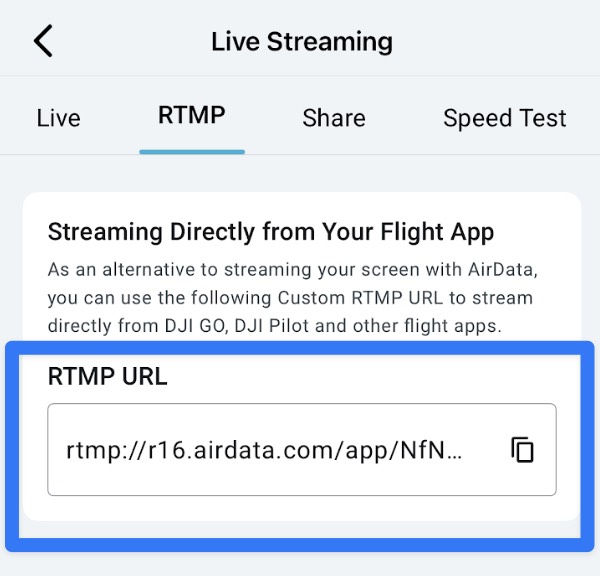
1. Configure your Video settings in OBS.
a) Open OBS and head to Settings -> Video
b) We recommend using your device’s native screen resolution as the “Base (Canvas) Resolution".
c) We recommend setting the “Output (Scaled) Resolution” to 1280x800. This will present a clear image, while also benefiting stream performance.
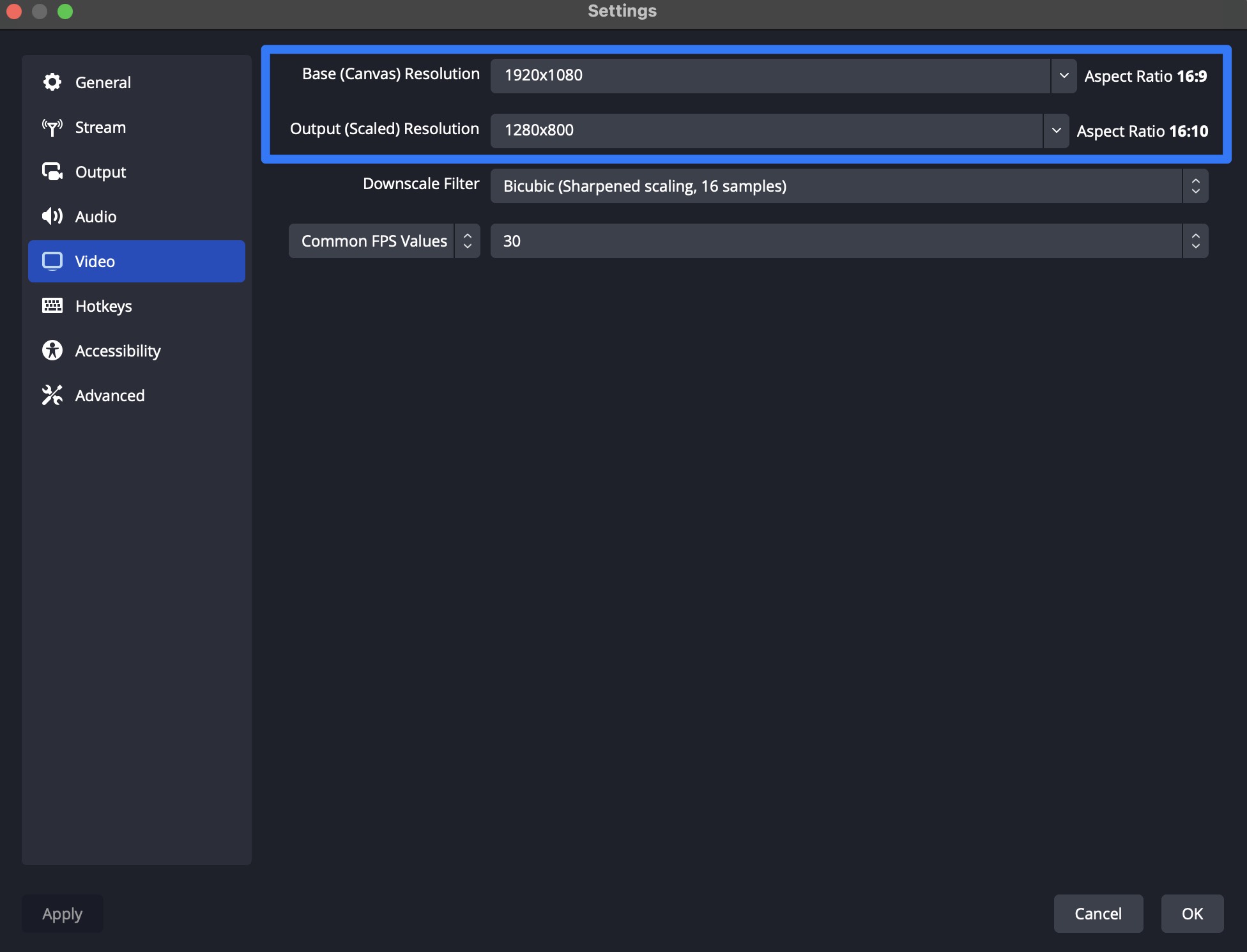
2. Select a source for your live stream.
Click the “+” button in the bottom left of OBS and select “Display Capture”.
On Mac, this option will be called "MacOS Screen Capture".
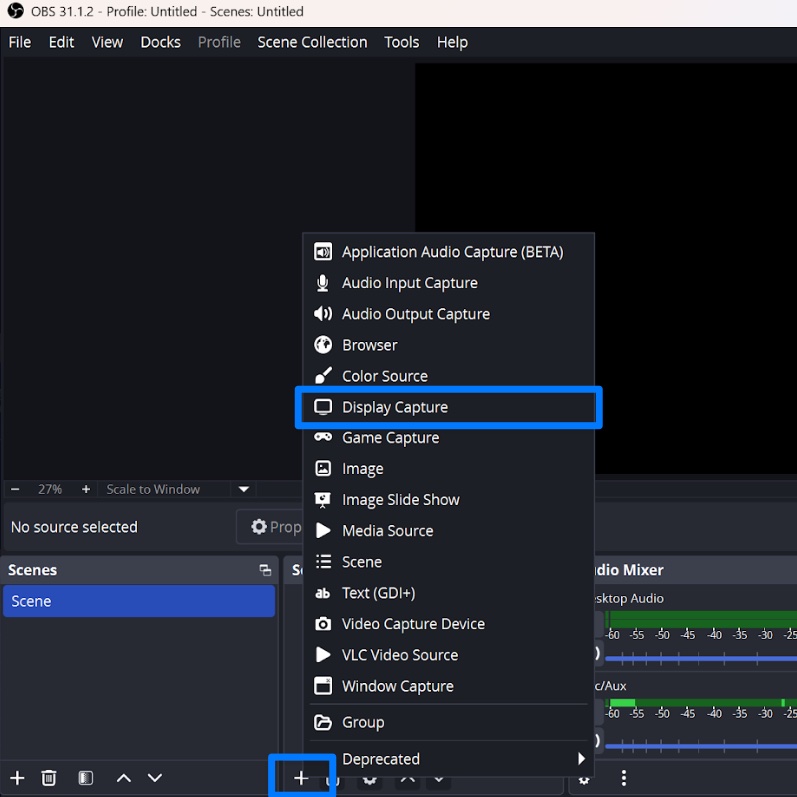
3. Select the screen you want to stream to AirData.
All available screen/monitors will be shown in a dropdown menu.
Please note: The stream will display all the contents of the screen/monitor you select.
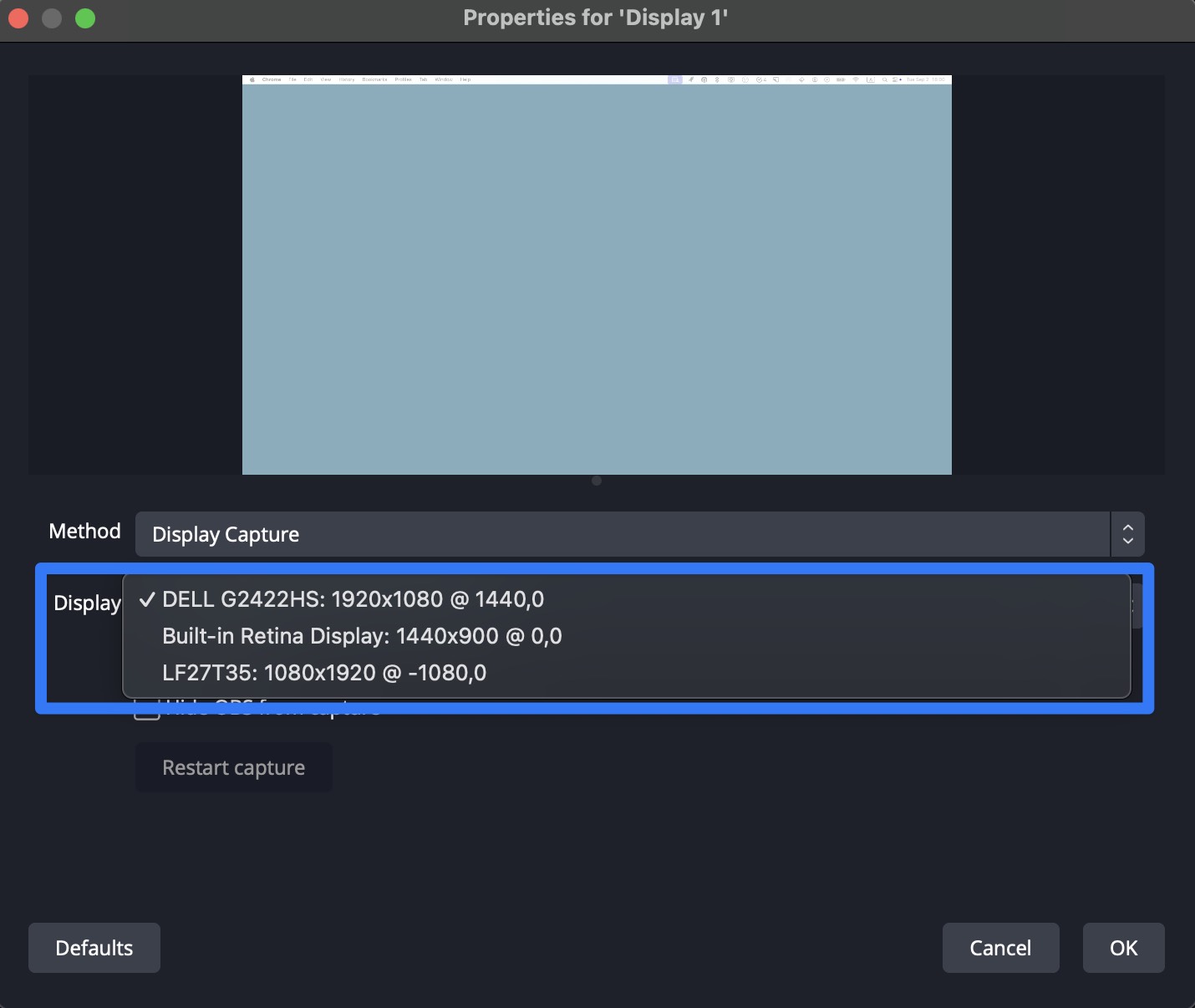
a) Head to Settings -> Stream
b) Select “Custom” from the “Service” dropdown menu.
c) Copy and Paste the first portion of your RTMP URL into the “Server” field.
d) Copy and Paste the last portion of your RTMP URL into the “Stream Key” field.
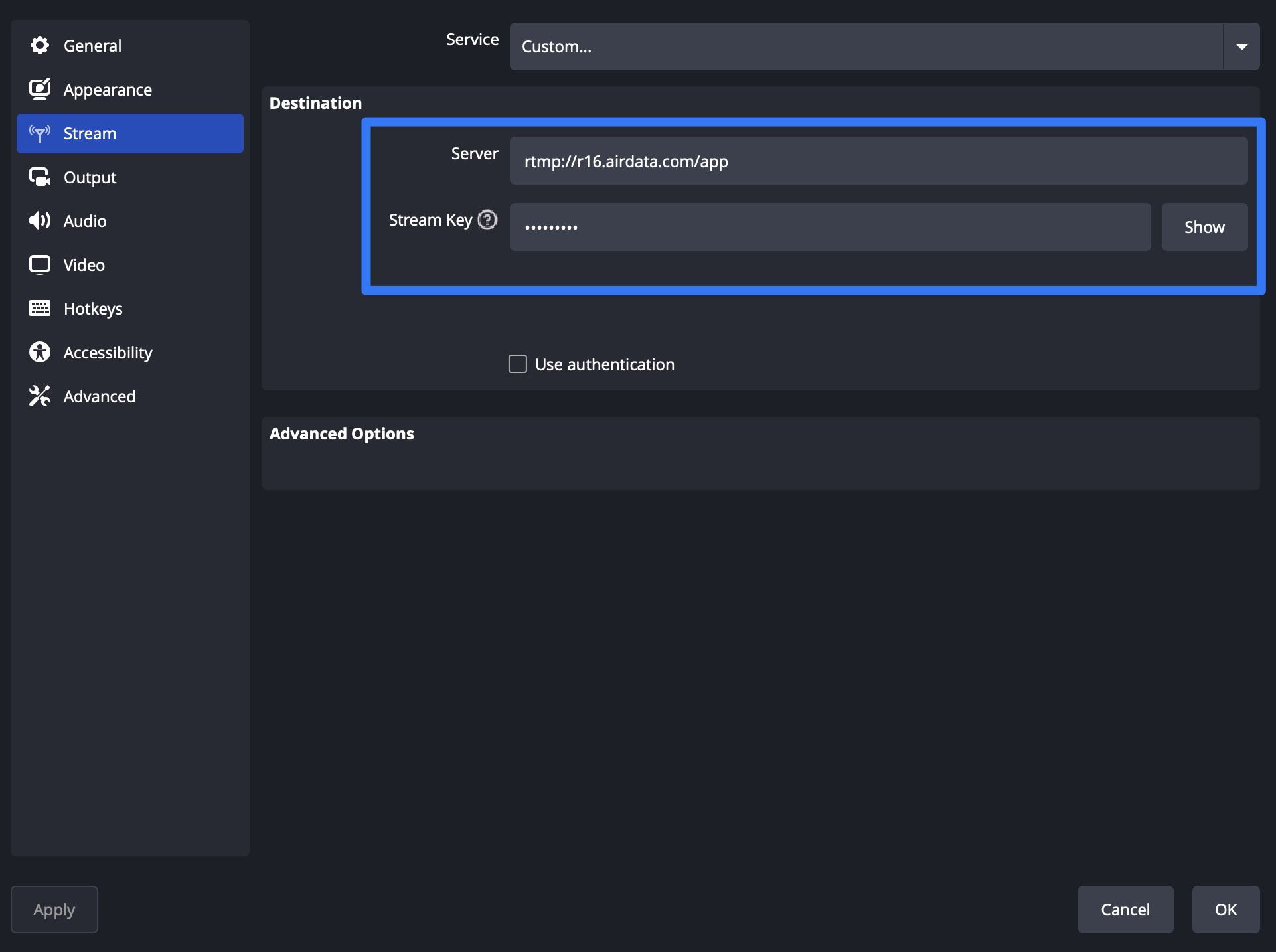
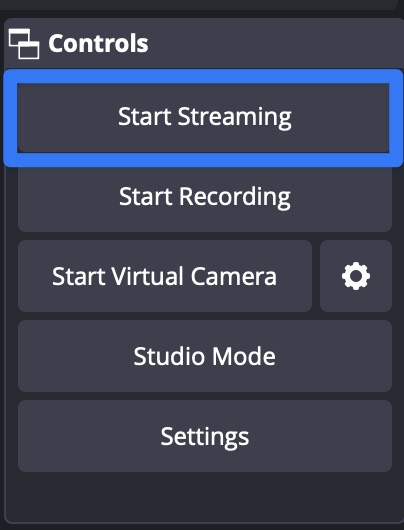
To learn about sharing your live stream, please see this help article: https://app.airdata.com/wiki/Help/Live+Streaming+Rooms
Streaming the contents of the desktop may be useful for users who need to broadcast video from mapping/planning software, cloud-based flight apps, or Drone-as-First-Responder (DFR) solutions.
1. What You’ll Need
2. Initial OBS Setup
3. Starting Your Live Stream
4. Viewing Your Live Stream
What You’ll Need
Open Broadcaster SoftwareDownload and install the free video streaming application, OBS. This is an open source application commonly used to stream and record video.
Official OBS website: https://obsproject.com/
Your AirData RTMP URL
To locate your AirData RTMP URL, head to the AirData mobile app, then tap: Start -> Live Streaming -> Go Live -> RTMP
This URL will look like the following:
rtmp://r16.airdata.com/app/abc123456
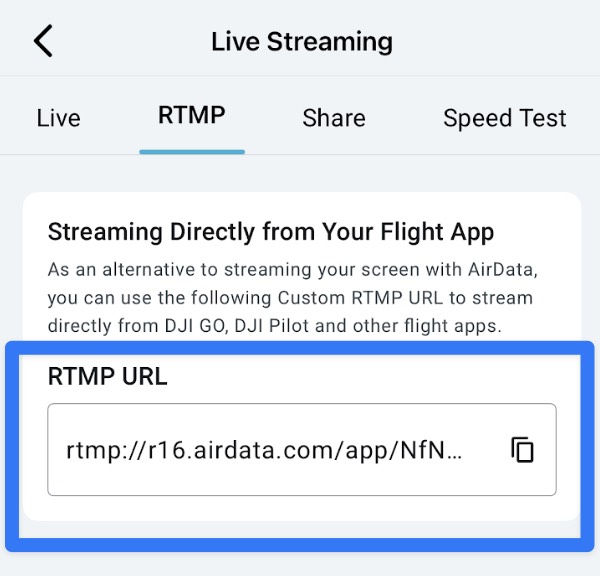
The initial, unhighlighted portion points to your live streaming server and will be used in OBS's "Server" field.
The highlighted portion will be used as your “Stream Key” in OBS.
The highlighted portion will be used as your “Stream Key” in OBS.
Initial OBS Setup
After installing OBS, you’ll need to perform the following steps the first time you start streaming your desktop.1. Configure your Video settings in OBS.
a) Open OBS and head to Settings -> Video
b) We recommend using your device’s native screen resolution as the “Base (Canvas) Resolution".
c) We recommend setting the “Output (Scaled) Resolution” to 1280x800. This will present a clear image, while also benefiting stream performance.
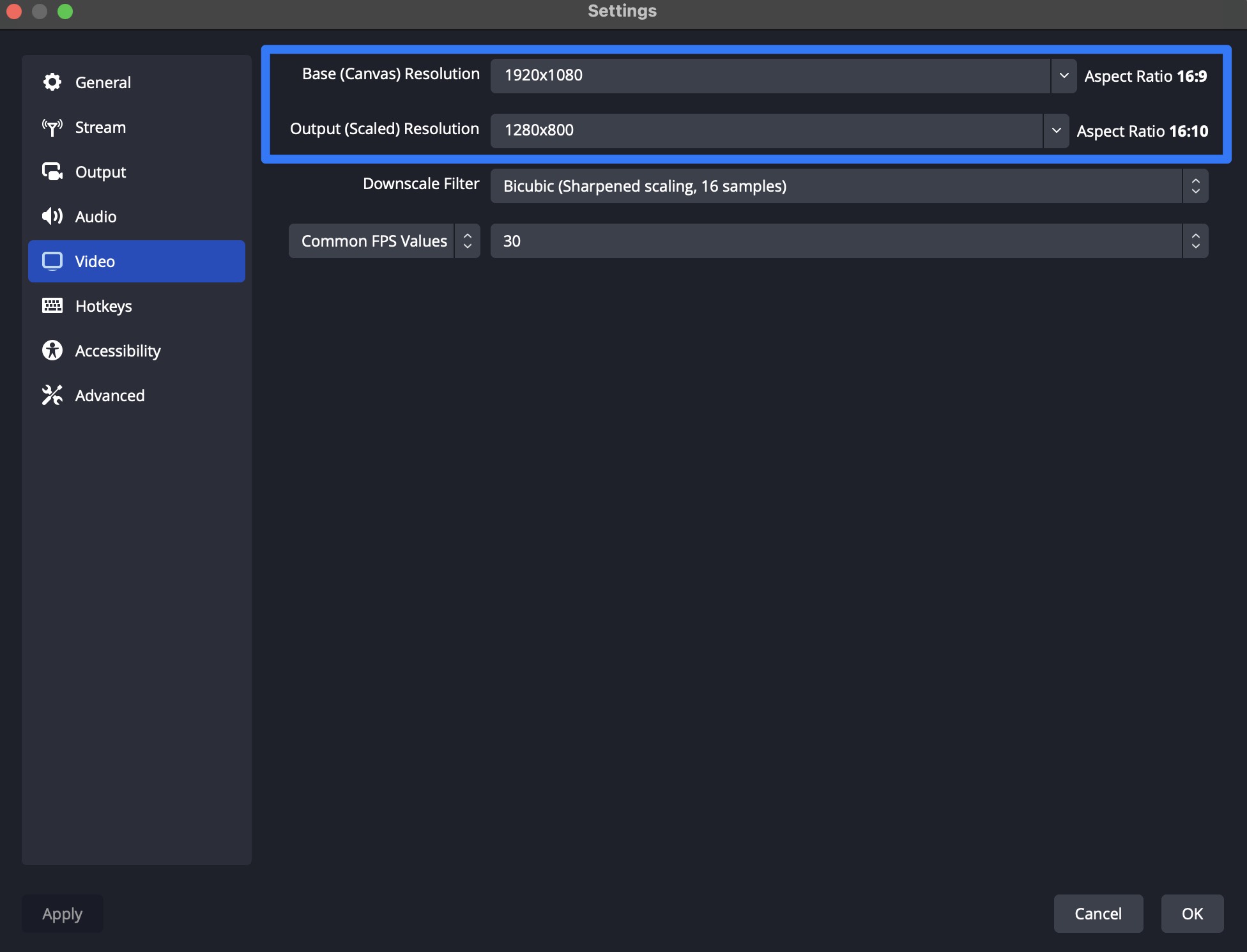
Click the “+” button in the bottom left of OBS and select “Display Capture”.
On Mac, this option will be called "MacOS Screen Capture".
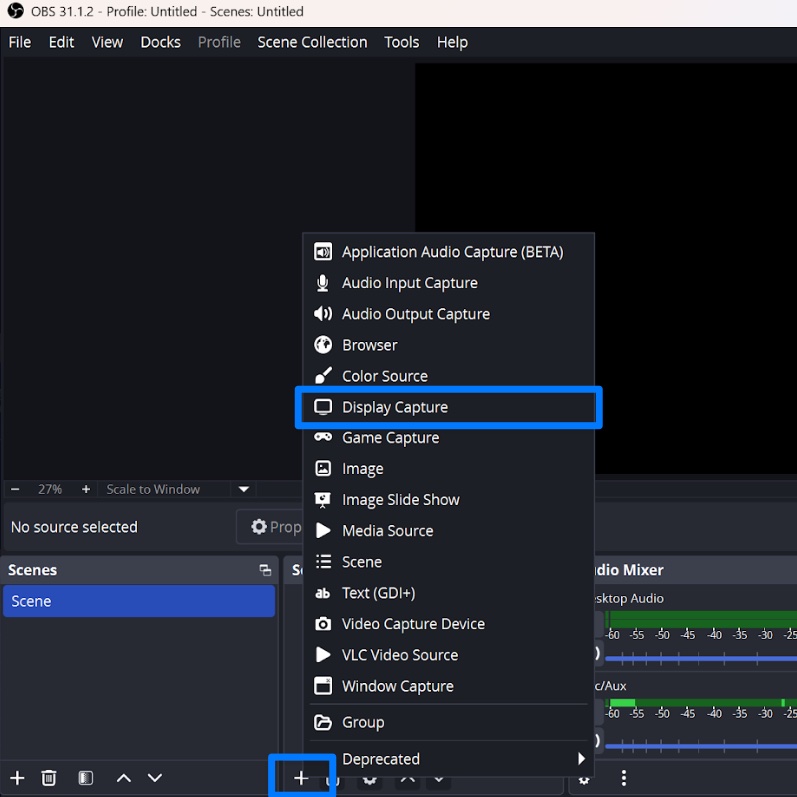
All available screen/monitors will be shown in a dropdown menu.
Please note: The stream will display all the contents of the screen/monitor you select.
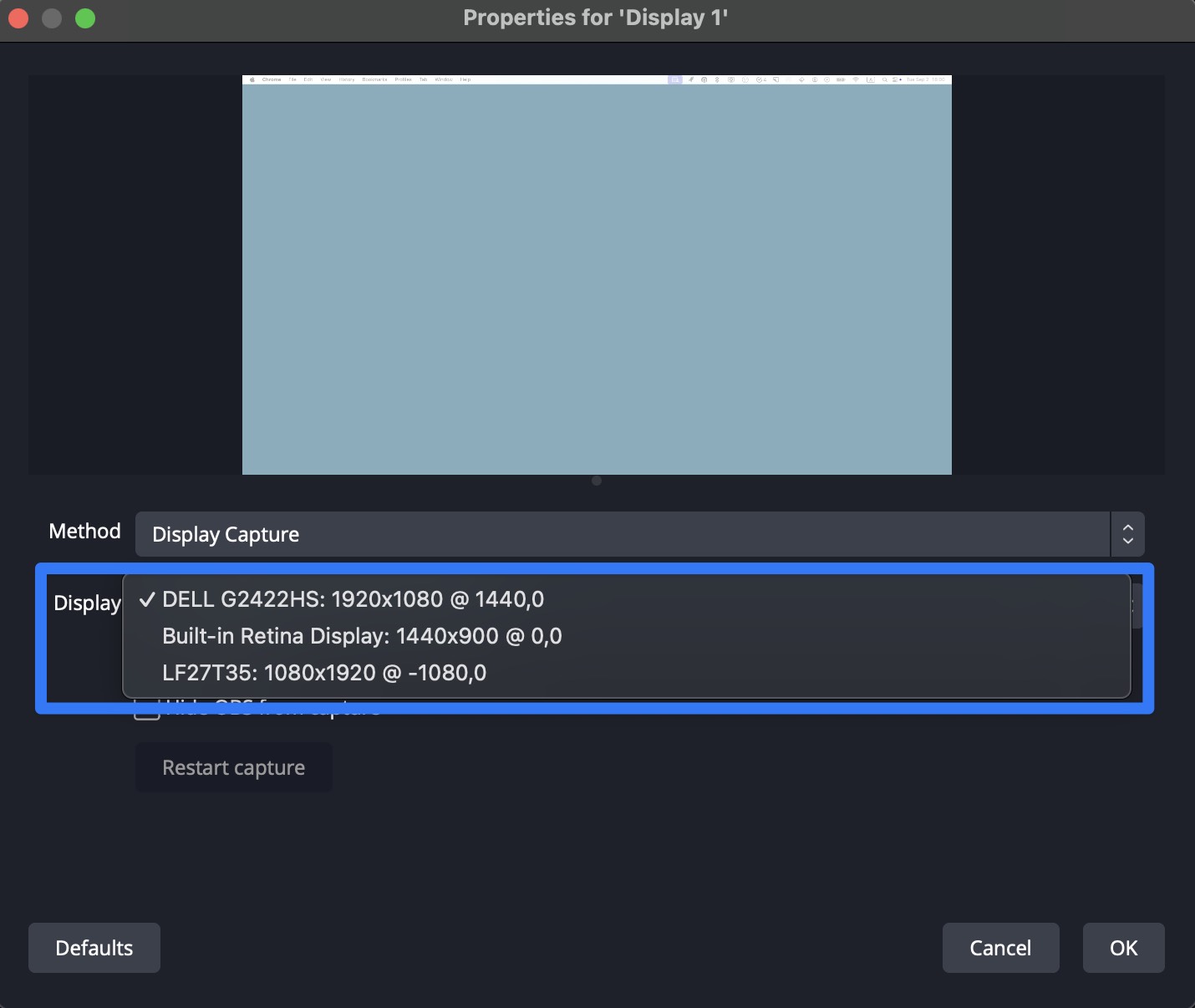
Starting Your Live Stream
1. Add your RTMP URL to OBS.a) Head to Settings -> Stream
b) Select “Custom” from the “Service” dropdown menu.
c) Copy and Paste the first portion of your RTMP URL into the “Server” field.
d) Copy and Paste the last portion of your RTMP URL into the “Stream Key” field.
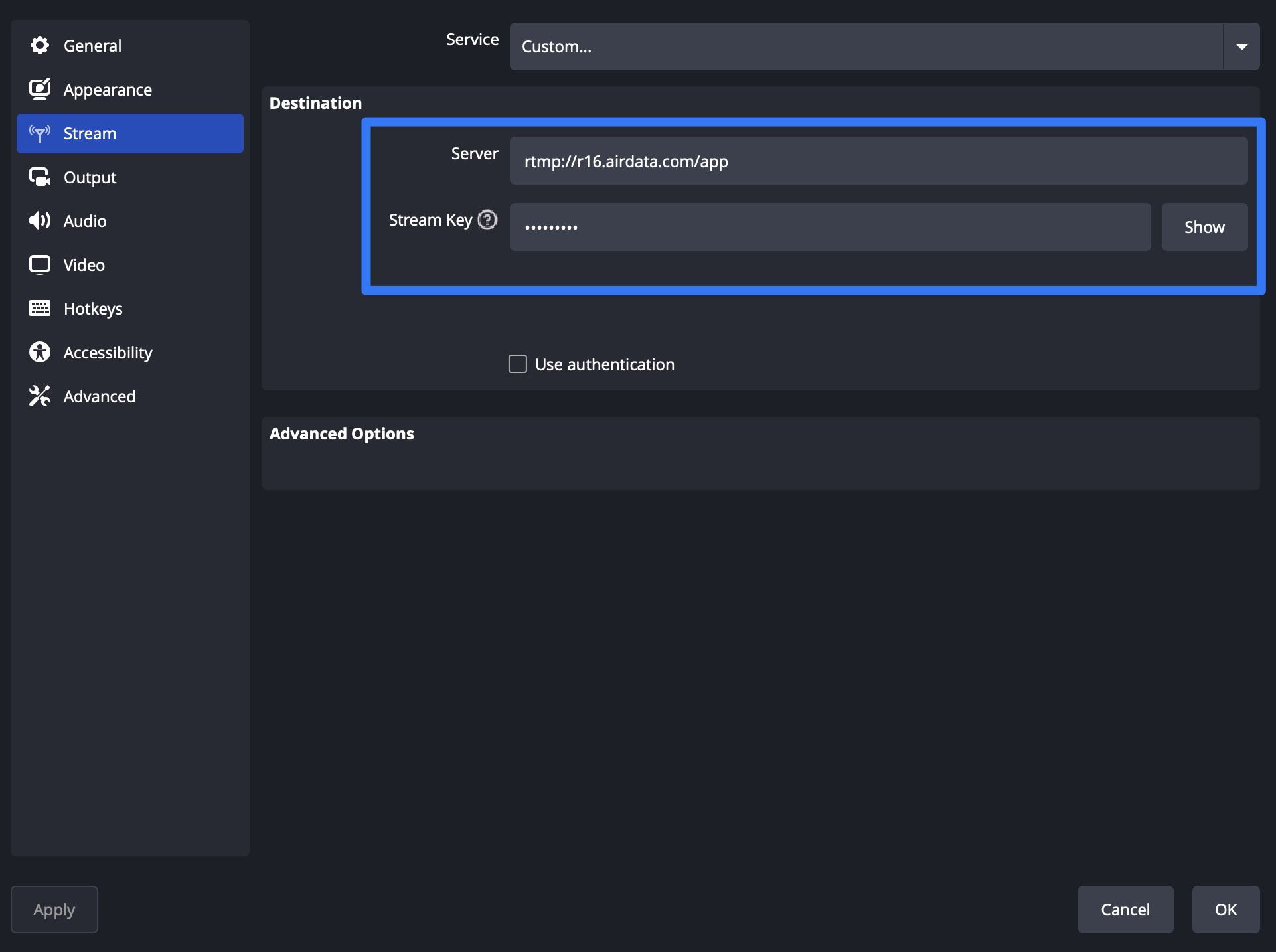
2. Start streaming to AirData.
Click “Start Streaming” in OBS to begin broadcasting the contents of your computer screen to AirData.
Click “Start Streaming” in OBS to begin broadcasting the contents of your computer screen to AirData.
When your stream is active, the button will read "Stop Streaming".
Important Note: Your RTMP URL will remain unchanged if used at least once within a 30-day period.
If you do not use your RTMP URL for 30 days or more, you will need to repopulate it in OBS.
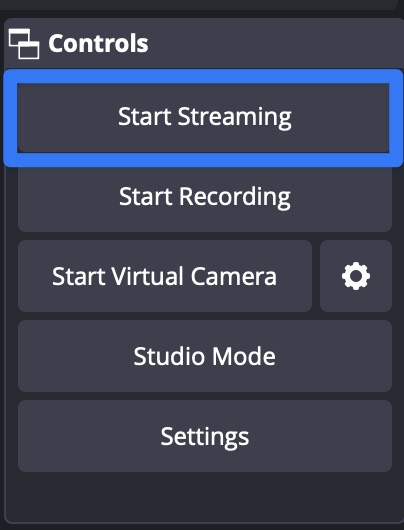
Viewing Your Stream
Your broadcast can be viewed from the AirData mobile app or from the web browser, as per a typical AirData stream.To learn about sharing your live stream, please see this help article: https://app.airdata.com/wiki/Help/Live+Streaming+Rooms
| Comment Section | Sort by:
|









Please login to add a comment