Live Streaming Rooms
[%PLANS_ENT%]
AirData Live Streaming allows you to create multiple "rooms" for the hosting and viewing of live drone feeds.
Room access can be easily shared to anyone outside of your AirData account via Room Shares.
Rooms are designed to be managed within your AirData account, whereas Shares are designed to provide access to anyone outside of your AirData account.
Rooms are designed to be managed within your AirData account, whereas Shares are designed to provide access to anyone outside of your AirData account.
This article explains how to create, manage, and use Live Streaming Rooms.
1. Adding a Live Streaming Room
2. Configuring a Live Streaming Room
3. Viewing a Room
4. Streaming to a Room
Your account starts with a default room called "Main Room”.
To add a new room, head to: app.airdata.com -> MEDIA -> LIVE STREAMING -> Dynamic Multiview Player
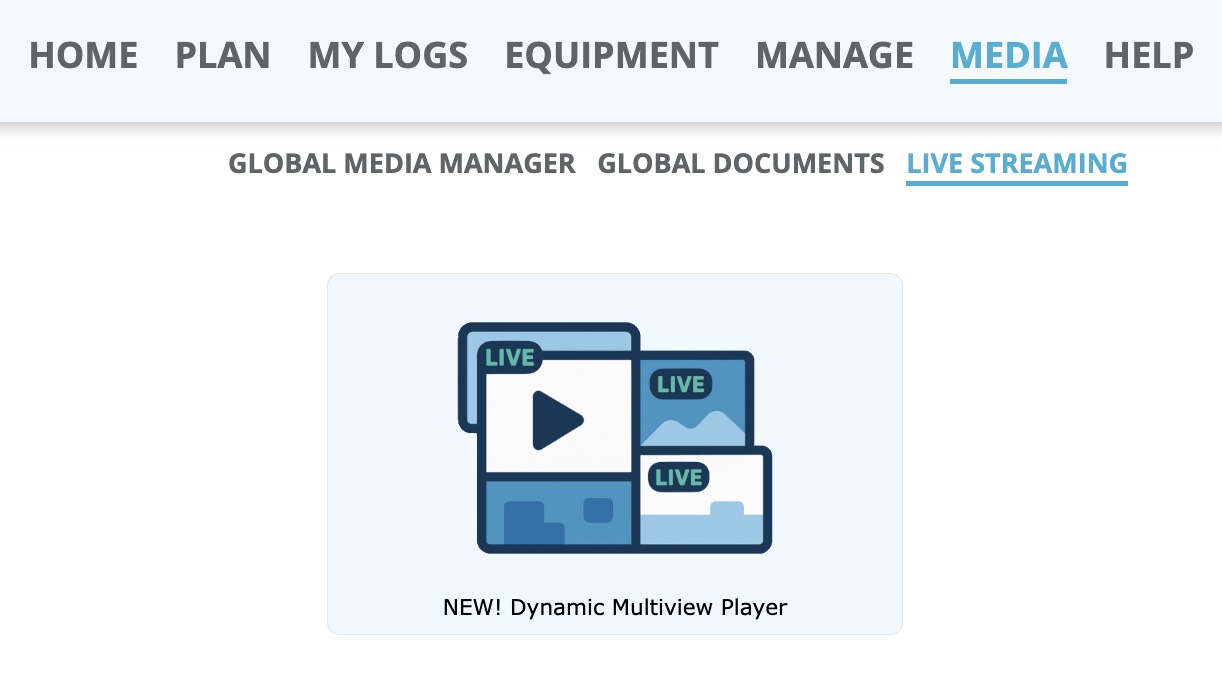
Inside the Dynamic Multiview Player, click the room name in the top center of the screen.
Then click: Manage Rooms -> Add a new room
Please note: Only Admin users can add new rooms.
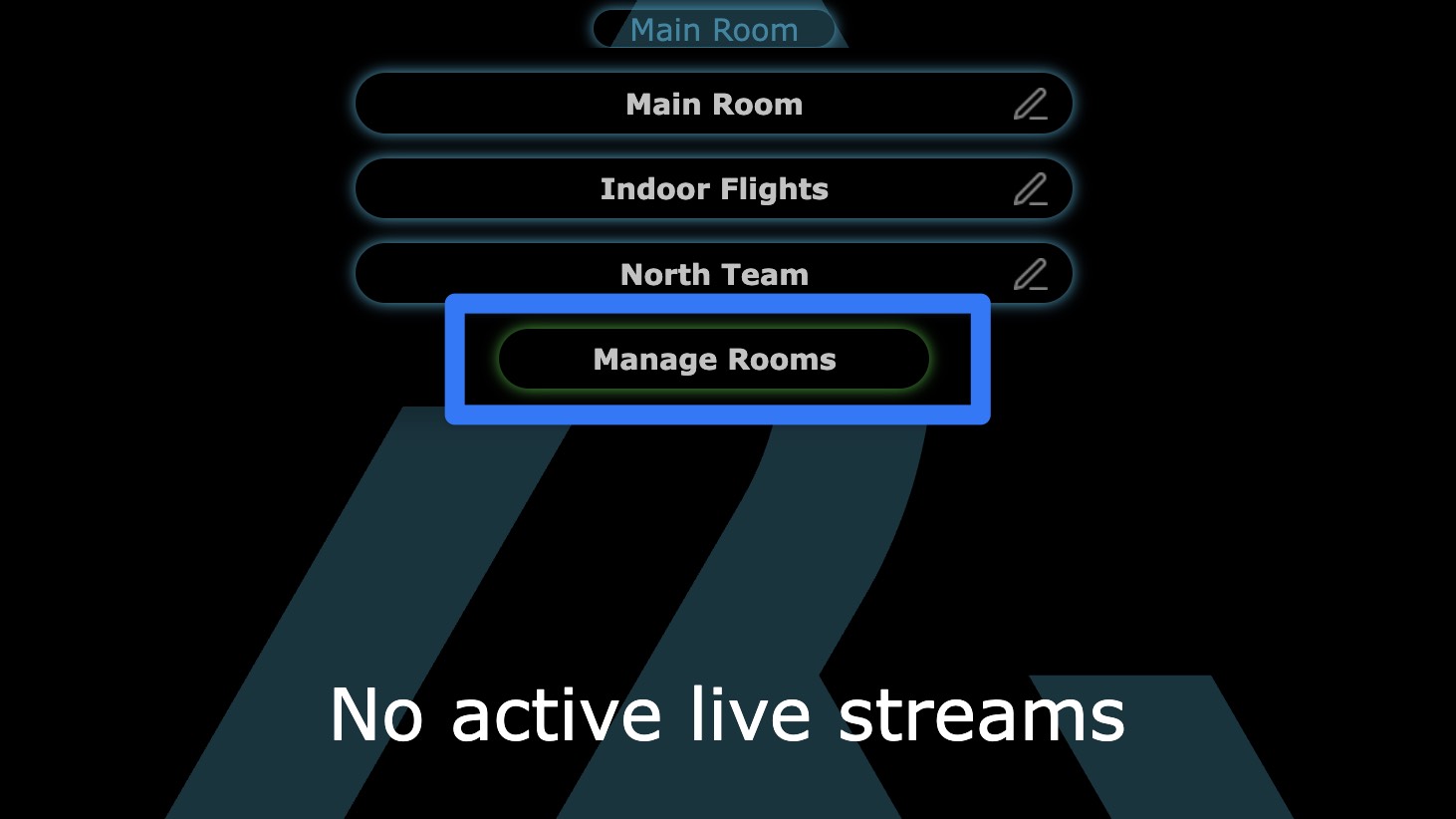
From the Manage Rooms popup, you can also view and edit all of your current rooms.
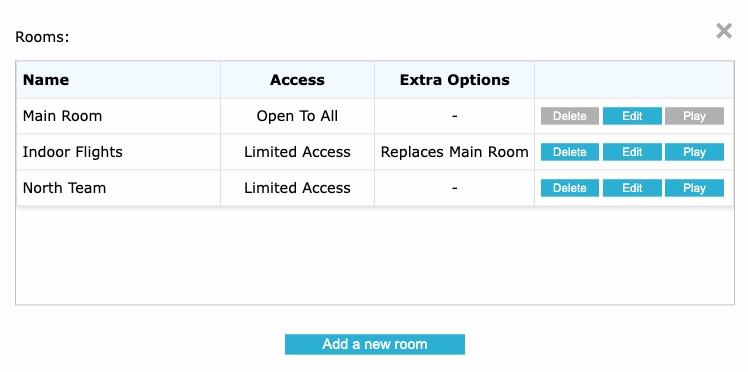
Room Name: Provide the name of the room.
Notifications: Under "Notify when streaming", add the email addresses of anyone you wish to be notified when a Live Stream starts in this room.
A notification email with a viewing link will be sent to everyone listed.
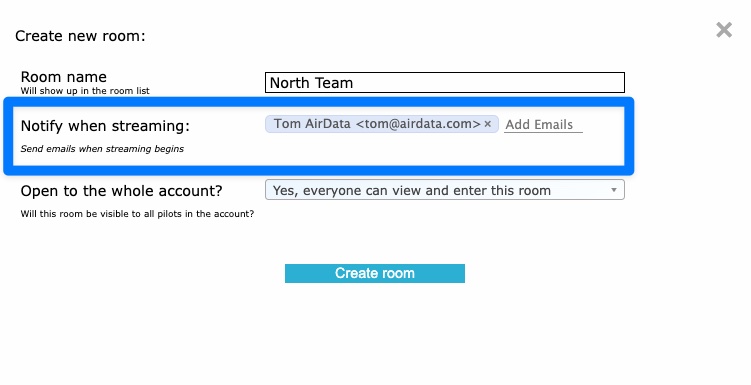
Tip: To receive room alerts by text message, some phone carriers allow you to email your mobile phone number.
For example, Verizon customers can email their mobile number's email address (e.g. 5555555555@vtext.com) to receive that email as a text.
Please note: There is a 2-hour interval before a repeat notification is sent out.
For example, when a stream starts in a room, an initial email will be sent. The room will not send out any more email notifications until there have been no streams for 2 hours.
This is to prevent redundant notification emails.
See below for an example of a notification email.
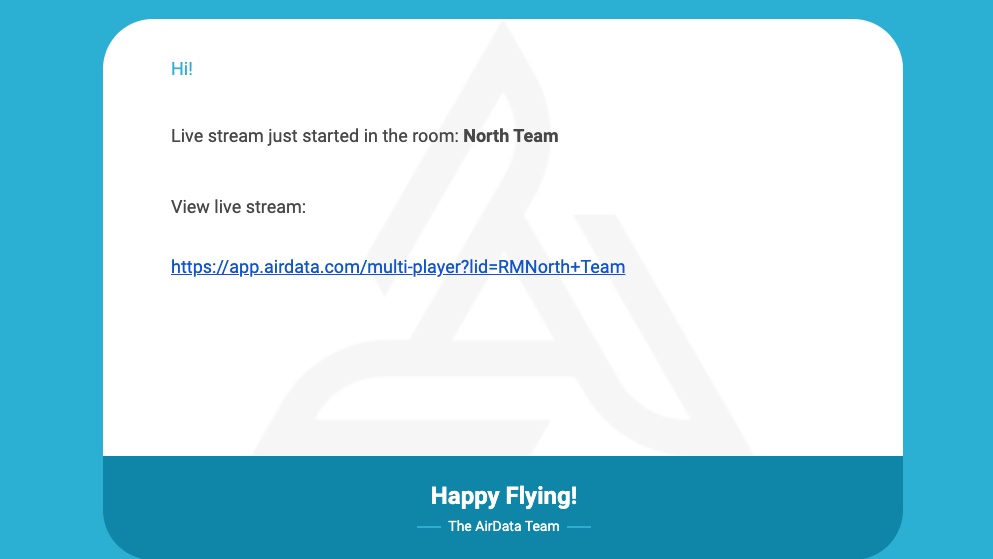
Room Access: Rooms can be visible to all users on your account, or only to a select group of users.
You can grant access to a list of pilots, or to entire “Organizations” within your AirData account.
Please note: Admins can view and broadcast to all Live Streaming Rooms.
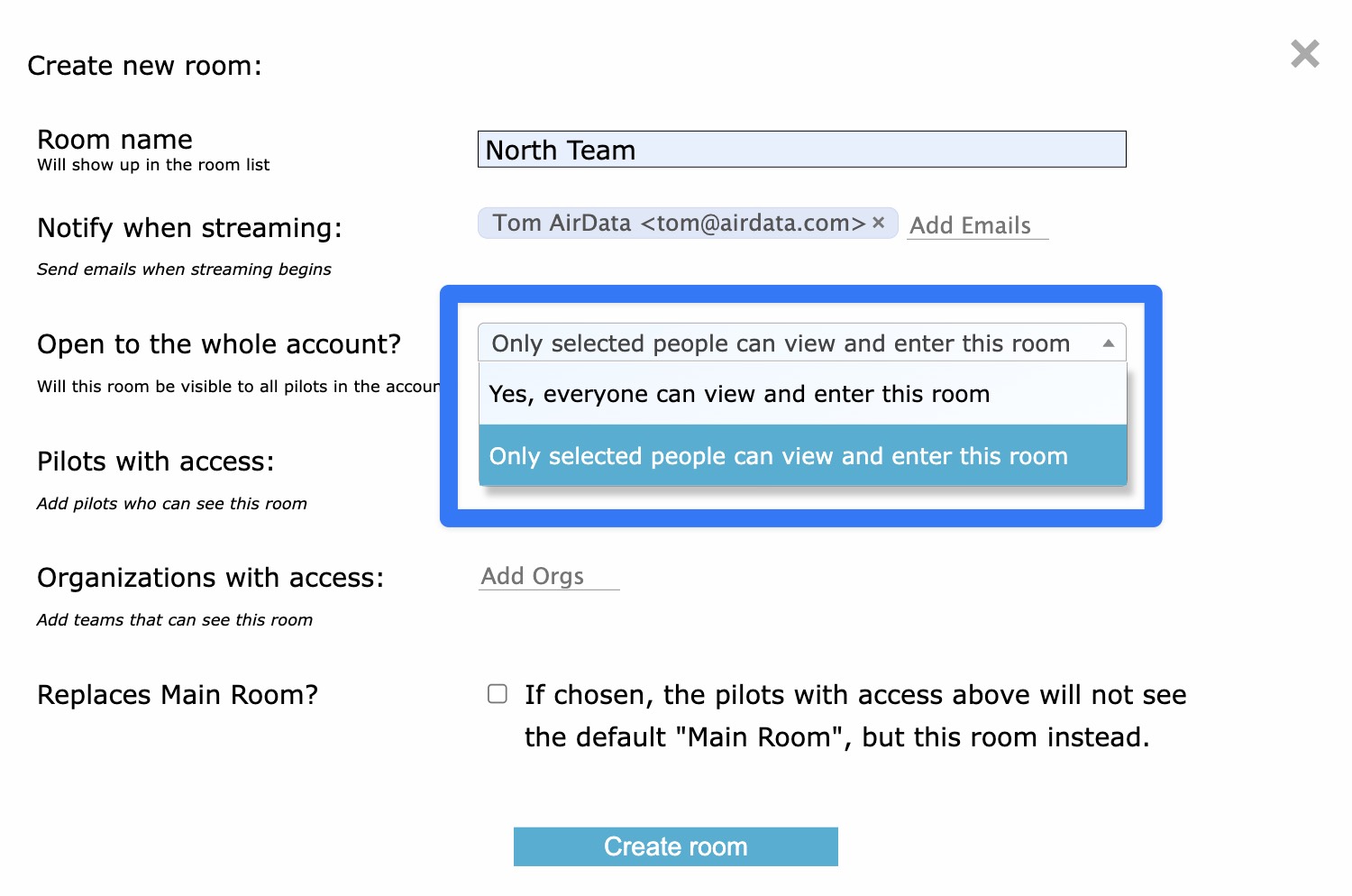
Replacing the Main Room: If you select “Replaces Main Room”, this room will take the place of the default Main Room for all pilots and organizations with access.
This is useful in case you want siloed default Live Streaming Rooms for different internal teams or departments.
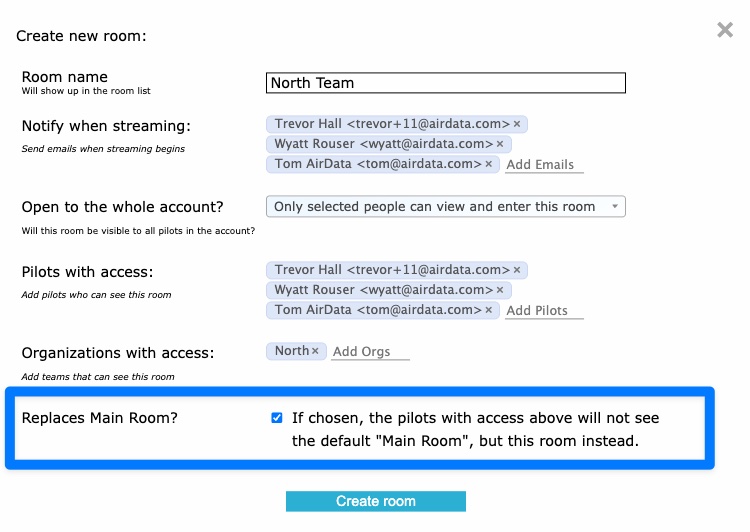
AirData Website
You can sign into app.airdata.com and open your Dynamic Multiview Player to watch any ongoing Live Streams.
This will allow you to watch Live Streams broadcasted by your own pilots.
You will also see Live Streams from external pilots who have activated your Room Share QR codes.
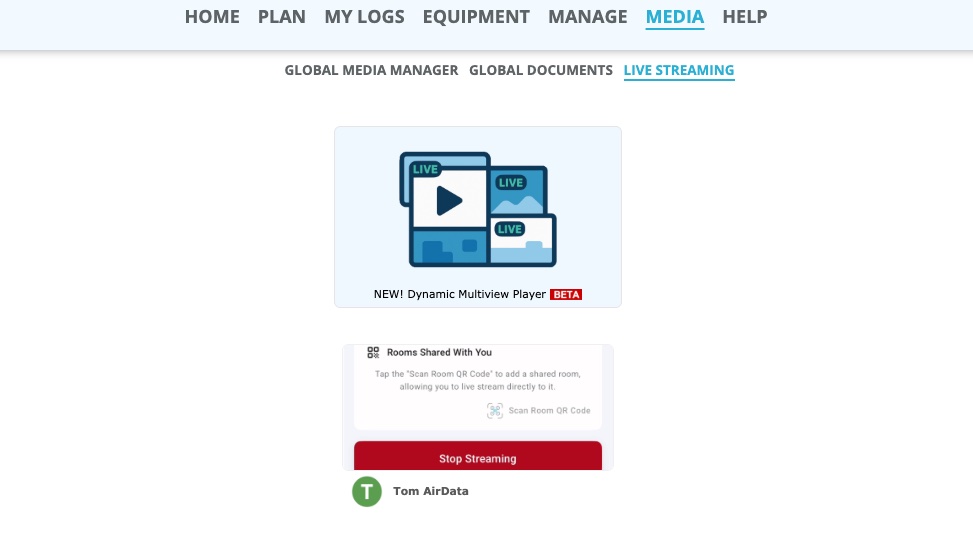
Mobile App
To view Live Streams originating from your own AirData account in AirData mobile, head to:
START -> Live Streaming -> Watch, and select an active Live Stream.
To open a Live Stream from another AirData account, scan the QR code from your Room Share email. (See section below).
2. Configuring a Live Streaming Room
3. Viewing a Room
4. Streaming to a Room
1. Adding a Live Streaming Room
Your account starts with a default room called "Main Room”.
To add a new room, head to: app.airdata.com -> MEDIA -> LIVE STREAMING -> Dynamic Multiview Player
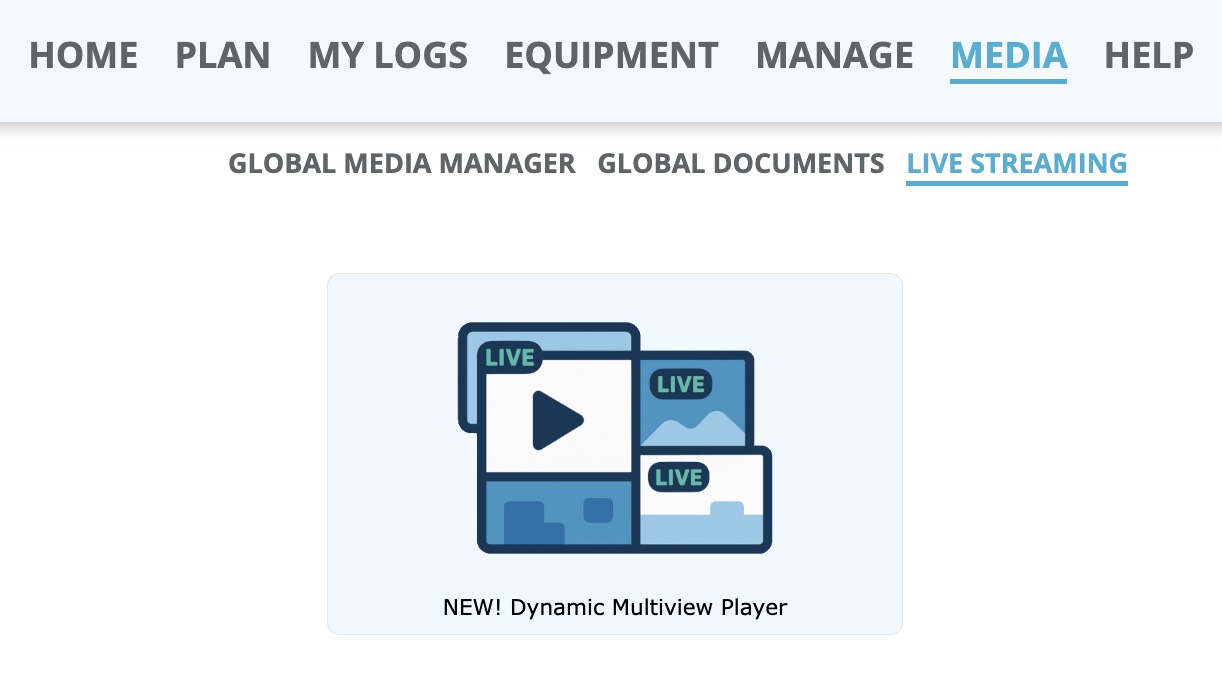
Then click: Manage Rooms -> Add a new room
Please note: Only Admin users can add new rooms.
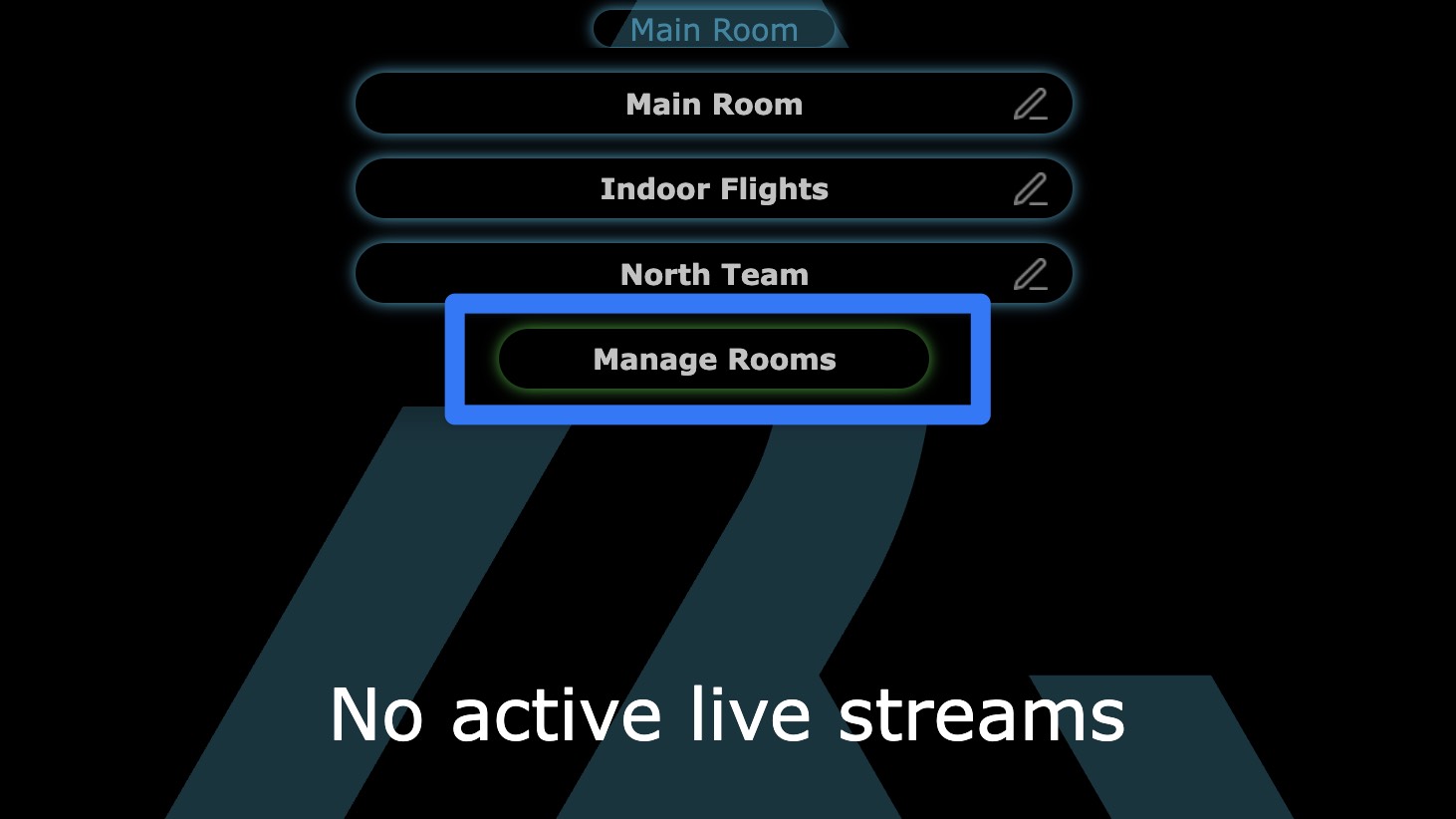
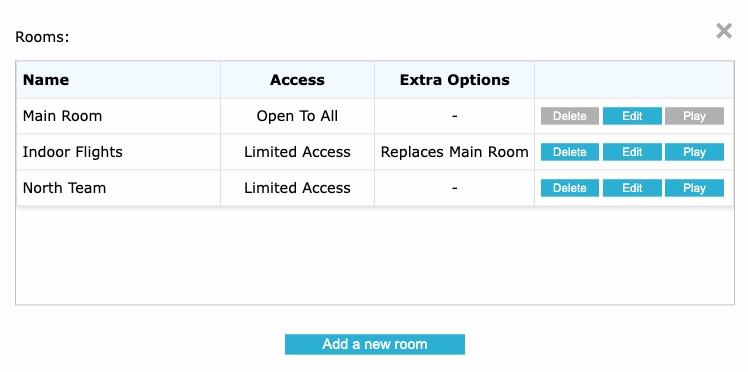
2. Configuring a Live Streaming Room
Room Name: Provide the name of the room.
Notifications: Under "Notify when streaming", add the email addresses of anyone you wish to be notified when a Live Stream starts in this room.
A notification email with a viewing link will be sent to everyone listed.
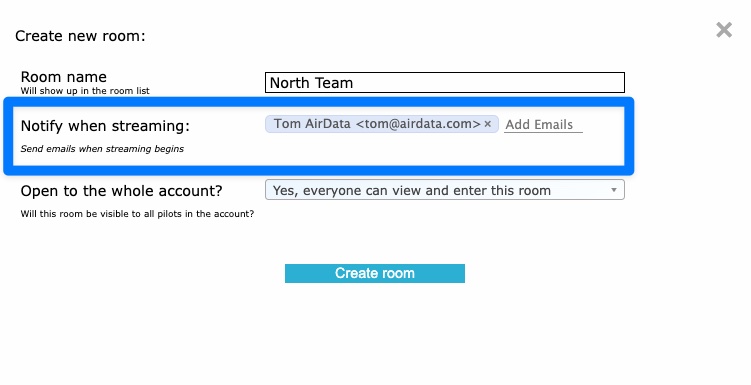
For example, Verizon customers can email their mobile number's email address (e.g. 5555555555@vtext.com) to receive that email as a text.
Please note: There is a 2-hour interval before a repeat notification is sent out.
For example, when a stream starts in a room, an initial email will be sent. The room will not send out any more email notifications until there have been no streams for 2 hours.
This is to prevent redundant notification emails.
See below for an example of a notification email.
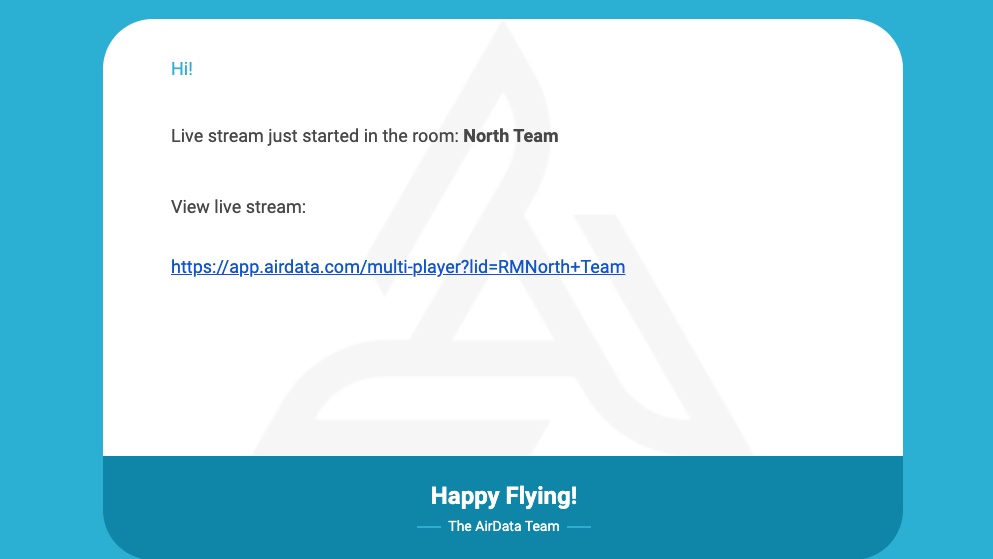
You can grant access to a list of pilots, or to entire “Organizations” within your AirData account.
Please note: Admins can view and broadcast to all Live Streaming Rooms.
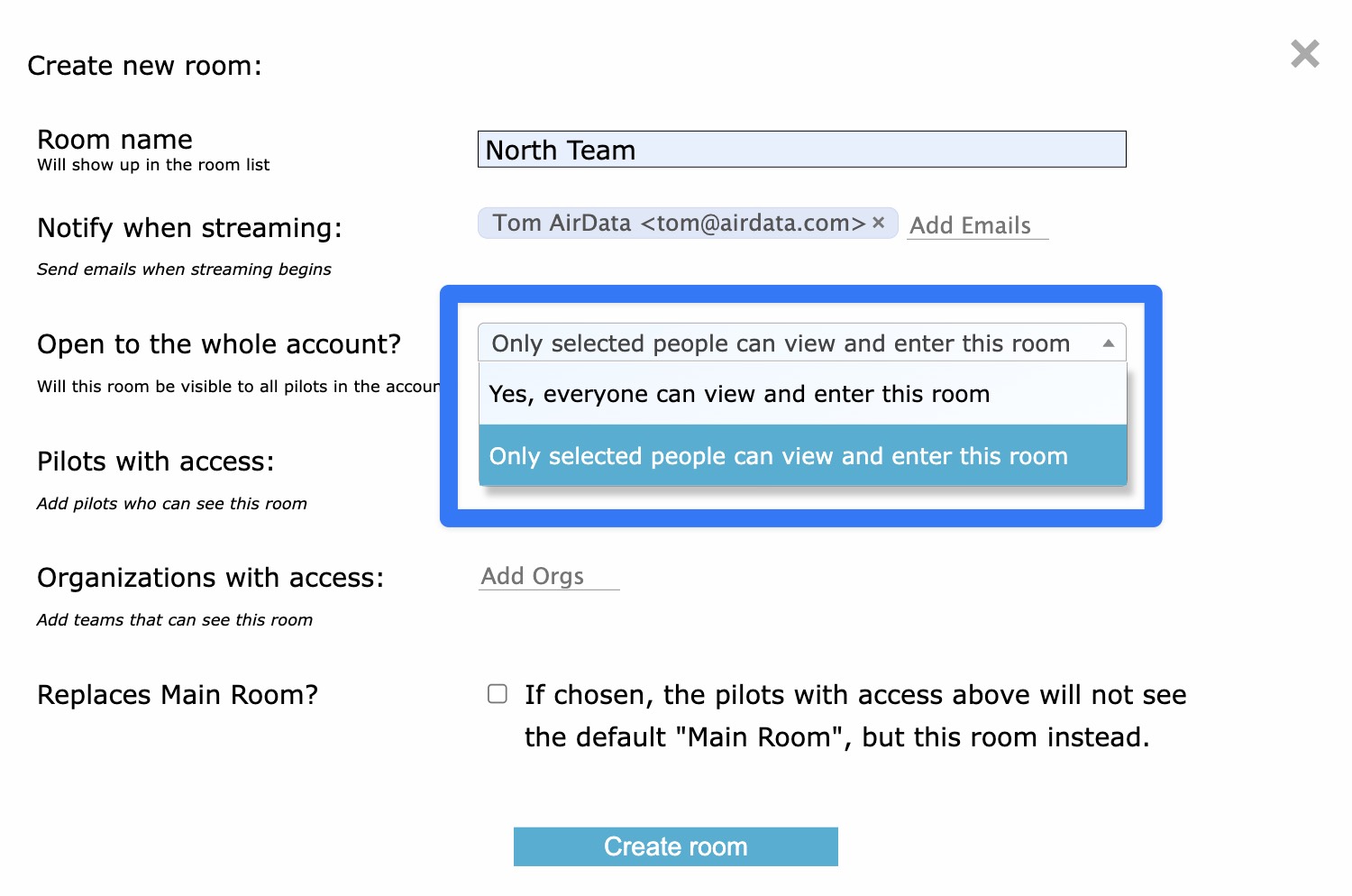
This is useful in case you want siloed default Live Streaming Rooms for different internal teams or departments.
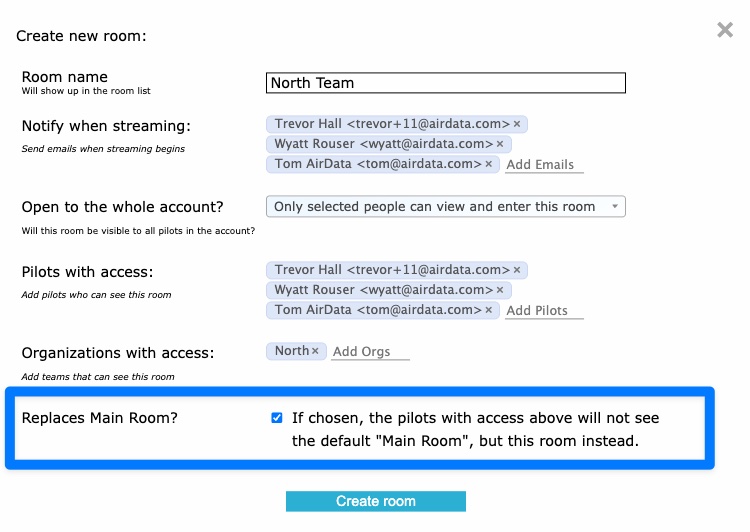
3. Viewing a Live Streaming Room
AirData Website
You can sign into app.airdata.com and open your Dynamic Multiview Player to watch any ongoing Live Streams.
This will allow you to watch Live Streams broadcasted by your own pilots.
You will also see Live Streams from external pilots who have activated your Room Share QR codes.
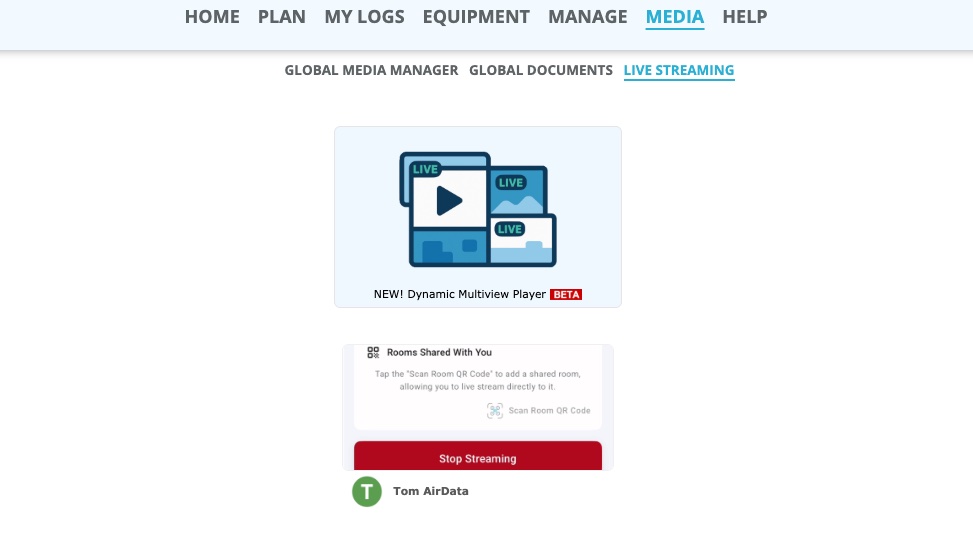
To view Live Streams originating from your own AirData account in AirData mobile, head to:
START -> Live Streaming -> Watch, and select an active Live Stream.
To open a Live Stream from another AirData account, scan the QR code from your Room Share email. (See section below).
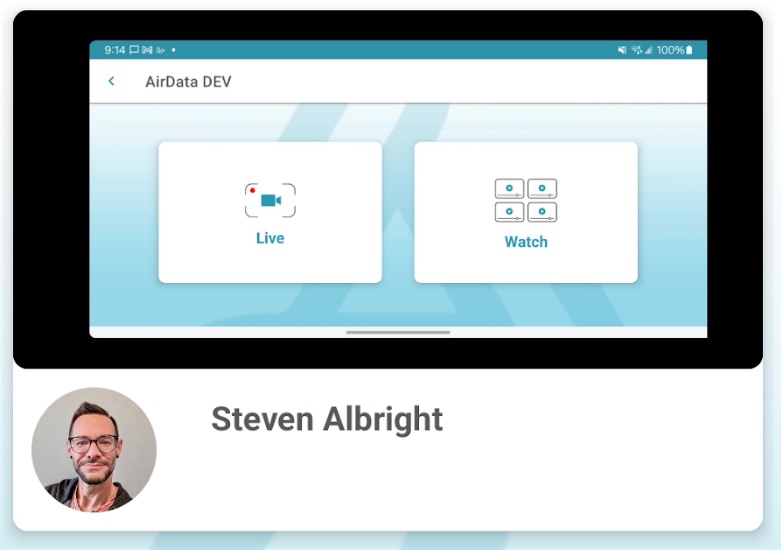
Viewing Live Streams from Other AirData Accounts
If you received a Room Share from another AirData account, you can spectate that room in a web browser or in the AirData mobile app.
If you received a Room Share from another AirData account, you can spectate that room in a web browser or in the AirData mobile app.
Room Shares are delivered via email or QR code.
For instructions on using a Room Share, please see this help article: QR Codes for Live Stream Sharing
4. Streaming to a Room
To stream to a room, head to the AirData UAV mobile app -> START -> Live Stream -> Go Live
If you have access to multiple rooms, you can select one to broadcast to. Otherwise you will see only one room.
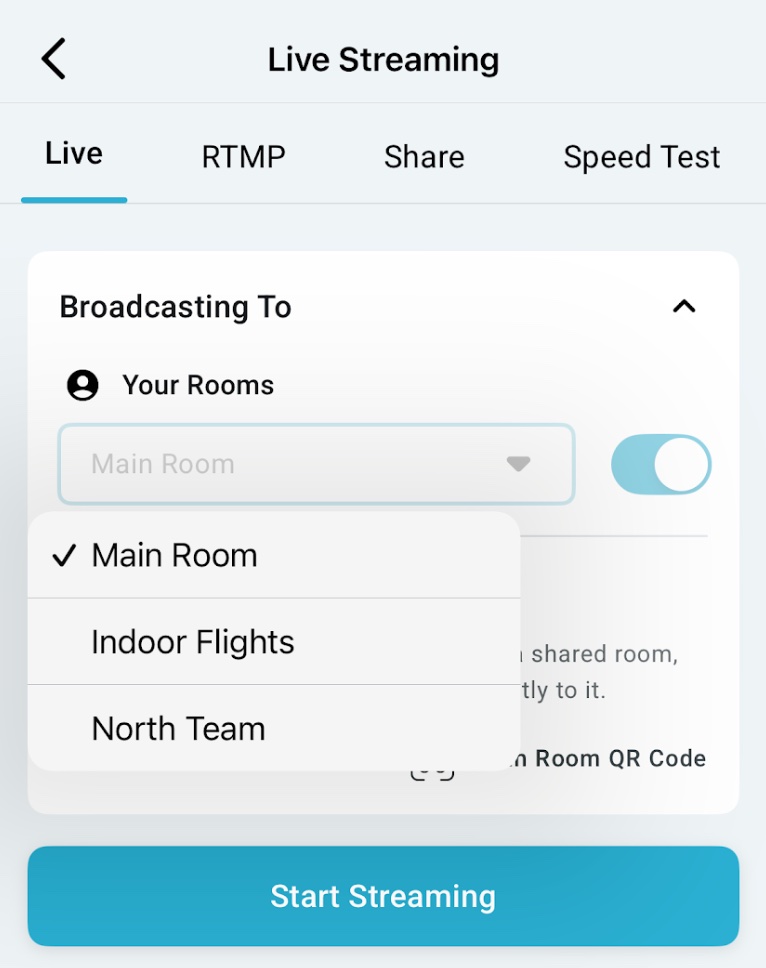
You will also see a list of “Rooms Shared With You”. If you have any shared rooms on this list, your broadcast will also go to the shared rooms on this list.
To add more external rooms to your list, scan the QR codes of any Room Shares sent to you.
To stop sharing to an external room, click the red “X” next to its name.
Once you have confirmed which rooms to stream to, select Start Streaming. Your stream will automatically populate to all viewers of all selected rooms.
Once you have confirmed which rooms to stream to, select Start Streaming. Your stream will automatically populate to all viewers of all selected rooms.
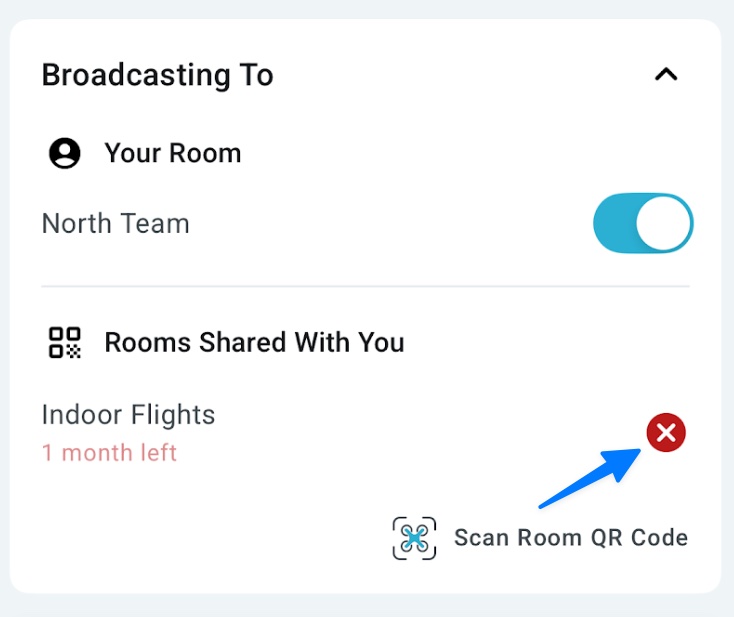
For additional instructions on starting a Live Stream, please see this help article: Getting Started with Live Streaming
| Comment Section | Sort by:
|









Please login to add a comment
Are they archived somewhere?
Thank you for writing with this question.
It’s not entirely clear what you’re referring to regarding “archived,” but we’d be happy to help clarify anything about Live Streaming Rooms. Please feel free to reach out to our dedicated support team directly at support@airdata.com with a bit more detail about what you’re looking for, and our team will gladly assist.
Thank you for your time.
Kind regards,
Teresa
AirData Support