Freefly Astro
[%PLANS_ALL%]
AirData supports the automatic upload of Freefly Astro flight logs from the Pilot Pro controller.
Pre-requisites
Ensure your Astro is running firmware version v2.0.19 or later, and that you have AirData mobile app Build 361 or newer installed on the Pilot Pro controller
Important: In Auterion Mission Control, you'll need to tick the box 'Enable automatic logging'.

Important: Disable Stealth Logging for Blue Astros, including: Astro (NDAA/Blue), Astro Prime (NDAA/Blue), Astro Max (NDAA/Blue)
By default, logging is set to "stealth mode" on Freefly Blue Astro drones, which prevents positional data from being recorded in flight logs. This setting must be disabled to ensure full log uploads to AirData.
How to Disable Stealth Logging on Astro:
- Connect Astro to your PC via USB.
- Open a browser and go to https://10.41.1.1. Log in and go to Settings.
- Enable Cloud Services (this also enables advanced features).
- Open the AMC app. Tap the AMC icon in the top-left corner six times to unlock Advanced Mode.
- In the Advanced menu, go to Parameters and search for SDLOG_NO_POS_DAT.
- Set SDLOG_NO_POS_DAT to disabled.
- Power cycle the drone (turn it off and on).
Once this setting is disabled, full flight logging will be enabled and your logs will include the necessary positional data for AirData. You can read more about this topic on Freefly's website.
Installing the AirData app
On the Pilot Pro controller, download the AirData UAV app from the Play Store. Open the app and log in using the same credentials you use on the web portal.
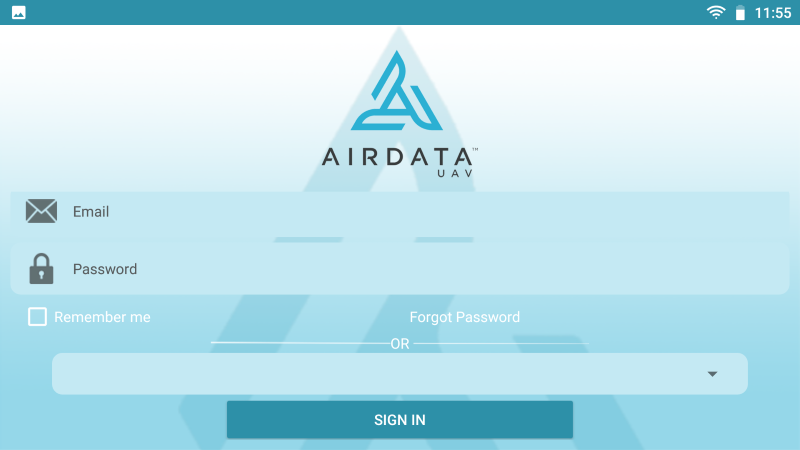
Important: The pilot that is logged into the AirData app when flights are conducted will become the Pilot-in-Command on AirData for these flights. If multiple pilots use the same phone/tablet, it's imperative that each pilot logs into the AirData app with their credentials before they fly, and log out when done flying.
Once inside the app, tap on the three lines in the top left-hand corner. Note that you have the option to immediately sync your flights by tapping on "Sync Now." Tap on "Settings" to configure your sync parameters.
Once inside the app, tap on the three lines in the top left-hand corner. Note that you have the option to immediately sync your flights by tapping on "Sync Now." Tap on "Settings" to configure your sync parameters.
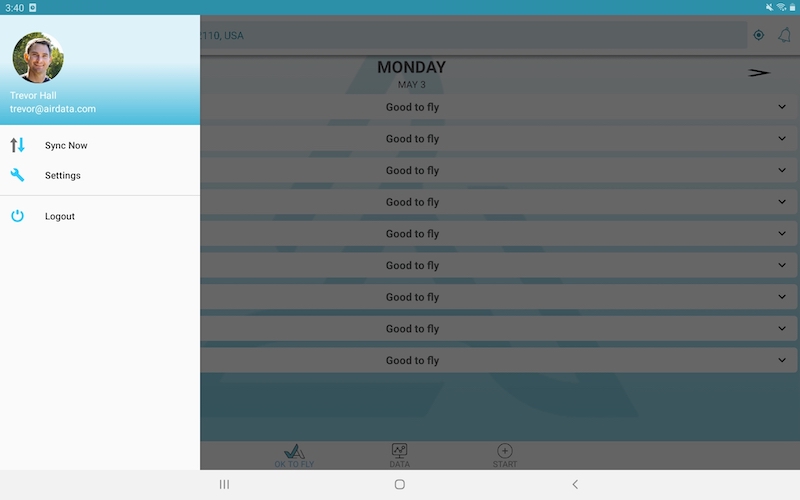
Once inside the settings, proceed to choose the configuration that best suits your needs — enabling "Auto Sync" is recommended.
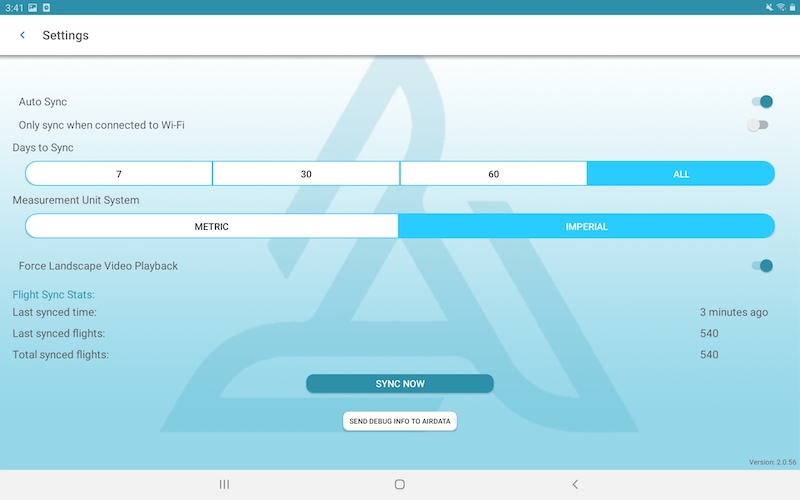
FAQ
| Question | Answer |
|---|---|
Can I log into the app if I don't have an internet connection? | After logging in to the app for the first time (with reception), you can log in to the app with or without reception in the future. |
What if I am not connected to the internet? Will my flights sync? | Any flights conducted while offline will upload to your AirData account as soon as your device obtains an internet connection. |
| Will the app remember the login credentials for multiple pilots? | Yes! Each pilot that enables "Remember me" when logging in will be listed in the "Saved Logins" dropdown for quick access. |
| Comment Section | Sort by:
|









Please login to add a comment