Flight Groups
As the name implies, a "flight group" contains multiple flights, typically with some association. Conducting a few flights in one location would be a good use case for a flight group.
How to create a flight group manually
To manually create a flight group, follow these quick steps:
- Go to "My Logs" -> "Flights."
- Select the flights you would like to group.
- Click on "Actions" -> "Group/Ungroup Flights."
- Provide the group name, add notes (optional) and click "Save."
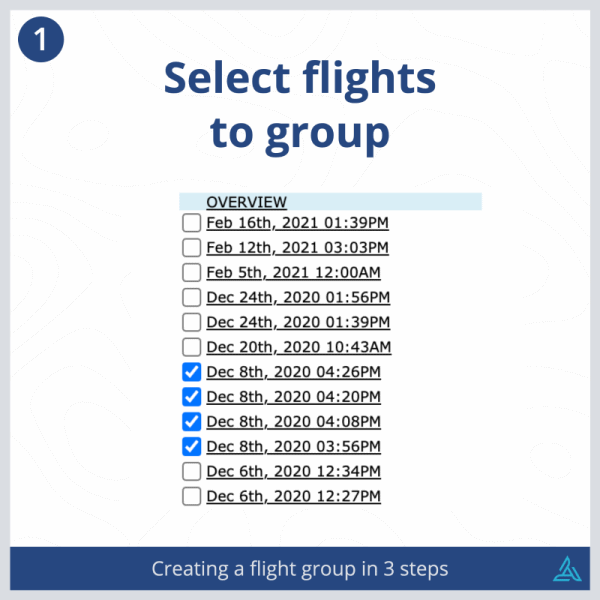
Automatic flight groups
AirData can automatically create flight groups for you. If this setting is enabled, flights that meet the following requirements will be grouped together:
- Took place on the same day
- Within 1 mile from one another
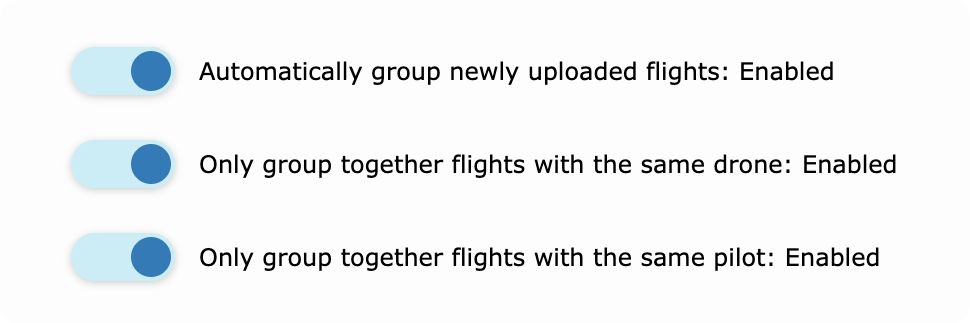
To enable auto grouping, head to My Account -> Auto Grouping, and enable "Yes, automatically group newly uploaded flights.
How we name the group
- Every group name starts with the flight date.
- Then we add one of these, based on your switches:
- Group by drone ON: we add the drone → “Oct 7, 2025 Mavic5”
- Group by pilot ON: we add the pilot → “Oct 7, 2025 JordanLee”
- Both ON: we add pilot and drone → “Oct 7, 2025 JordanLee Mavic5”
- Both OFF: we add the city → “Oct 7, 2025 Boston”
After it’s made
- You can add or remove flights from the group at any time, just like any other group.
- You can rename the group.
Good to know
- Changes to these switches apply only to flights you upload from now on.
- Only flights that happened in the last 30 days will auto-group. Older flights won’t auto-group, even if you upload them today.
Enterprise Tip
- Flying multiple flights at the same location on the same day?
- Fill out the checklist once. The auto-group will reuse those answers for every flight in that group.
- Click here to learn more about flight group checklists.
Viewing the flight group
A group can be expanded and collapsed - allowing for a tidy, organized flight list.
In addition to the structural benefits of a flight group, you'll notice some additional features with your newly created flight group. As seen below, the tracks for each flight are overlayed on one display map.
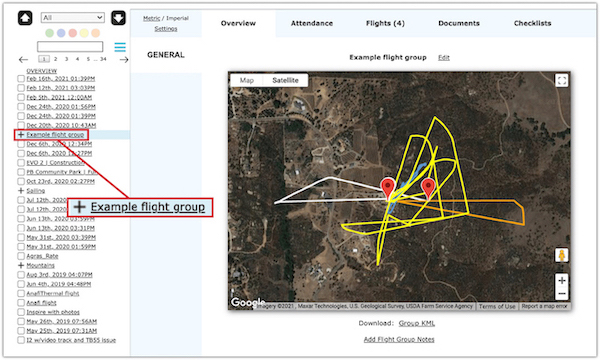
Note the tabs along the top row which provide additional information about the group:
- Attendance- This section lists the drones, batteries, and participants within the group.
- Flights- Included here is each flight within the group.
- Documents- Upload any documents that pertain to this flight group here.
- Checklists- If a checklist was completed for a flight within this group, you will see that completed checklist in this tab. If a checklist had not yet been completed, you can complete one here, and it will be assigned to each flight within the group. Note: checklists are an Enterprise feature.
| Comment Section | Sort by:
|









Please login to add a comment
Thank you for writing with this question.
To enable auto-grouping for your organization, please navigate to the "My Account" section. Specifically, you'll find this setting under the "Flight Retrieval" section on the left side column of the "My Account" page. Within this section, you will find the option to enable the automatic flight groups feature. For your convenience, here is a screenshot highlighting the exact location where you can find this setting: share.zight.com
If you encounter any difficulties or have further questions, please feel free to reach out to our dedicated support team at support@airdata.com. We are happy to help!
Best regards,
Teresa
AirData Support
Thank you for writing with this question.
Currently, there isn't a way to generate one CSV file containing data for all flights in a specific group. However, our Standard Flight Reports are highly customizable and can include flight data from specified time periods, drones, pilots, and more. Once you've finalized your report, you can export it in various formats, including CSV.
Standard Flight Reports are included in our HD 360 PRO and Enterprise-level subscriptions, which might be a suitable option as you manage your account. You can read more about this feature at the following link: app.airdata.com
For any further questions, please feel free to reach out to our support team at support@airdata.com. We are happy to help!
Kind regards,
Teresa
AirData Support
Thanks for sharing this question.
It sounds like you and your colleagues are flying in the same operations, and are therefore having your flights grouped together.
You're then having trouble uploading separate checklists for your individual drones and flights.
Is this correct?
Can you send us some additional info at support@airdata.com?
1) Please let us know your desired checklist workflow in the scenario you described.
2) Please point us to a flight group in your account that exhibited these checklist issues.
Thank you. We'd be happy to help your team troubleshoot this use case.
Best Regards,
Tom
AirData Support